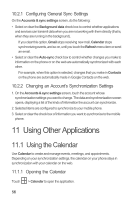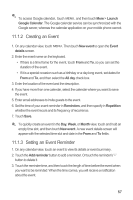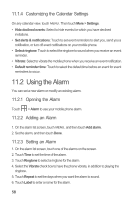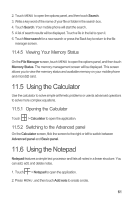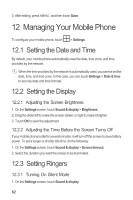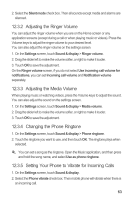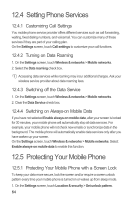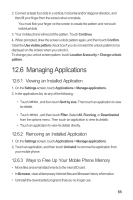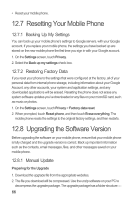Huawei M860 User Manual - Page 65
Using the Calculator, Using the Notepad
 |
View all Huawei M860 manuals
Add to My Manuals
Save this manual to your list of manuals |
Page 65 highlights
2. Touch MENU to open the options panel, and then touch Search. 3. Write a key word of the name of your file or folder in the search box. 4. Touch Search. Your mobile phone will start the search. 5. A list of search results will be displayed. Touch a file in the list to open it. 6. Touch New search for a new search or press the Back key to return to the file manager screen. 11.4.5 Viewing Your Memory Status On the File Manager screen, touch MENU to open the options panel, and then touch Memory Status. The memory management screen will be displayed. This screen allows you to view the memory status and available memory on your mobile phone and microSD card. 11.5 Using the Calculator Use the calculator to solve simple arithmetic problems or use its advanced operators to solve more complex equations. 11.5.1 Opening the Calculator Touch > Calculator to open the application. 11.5.2 Switching to the Advanced panel On the Calculator screen, flick the screen to the right or left to switch between Advanced panel and Basic panel. 11.6 Using the Notepad Notepad features a simple text processor and lists all notes in a linear structure. You can add, edit, and delete notes. 1. Touch > Notepad to open the application. 2. Press MENU , and then touch Add note to create a note. 61