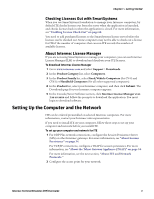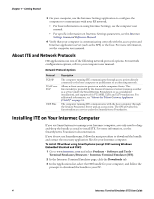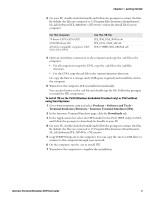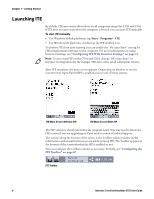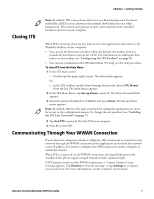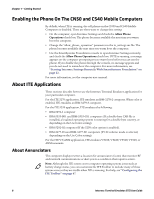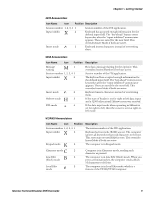Intermec CS40 Intermec Terminal Emulator (ITE) User Guide - Page 20
Enabling the Phone On The CN50 and CS40 Mobile Computers, About ITE Applications, About Annunciators
 |
View all Intermec CS40 manuals
Add to My Manuals
Save this manual to your list of manuals |
Page 20 highlights
Chapter 1 - Getting Started Enabling the Phone On The CN50 and CS40 Mobile Computers By default, when ITE is running, the cell phone on the CN50 and CS40 Mobile Computers is disabled. There are three ways to change this setting: • On the computer, open Intermec Settings and check the Allow Phone Operations check box. The phone becomes available the next time you warm boot the computer. • Change the "allow_phone_operation" parameter in the te_settings.ini file. The phone becomes available the next time you warm boot the computer. • Use the SmartSystems Foundation console to open Intermec Settings remotely, and check the Allow Phone Operations check box. If ITE is running, a message appears on the computer prompting you to warm boot before you can use the phone. If you disable the phone through the console, no message appears and you do not need to warm boot the computer. For more information, see "Starting Intermec Settings Remotely With SmartSystems Foundation" on page 22. For more information, see the computer user manual. About ITE Applications These sections describe how to use the Intermec Terminal Emulator application for your particular computer. For the ITE 3270 application, ITE emulates an IBM-3278-2 computer. When color is enabled, ITE emulates an IBM 3279-3 computer. For the ITE 5250 application, ITE emulates the following: • IBM-5291-1 computer • IBM-5555-B01 and IBM-5555-C01 computers (If a double-byte CAB file is installed, a localized operating system is running for a double-byte country, or depending on the Use Color setting). • IBM-5292-02 computer (If the 5250 color option is enabled). • IBM-3477-FG and IBM-3477-FC computers (If 132 column mode is selected, depending on the Use Color setting). For the ITE VT/ANSI application, ITE emulates VT100, VT220, VT320, VT340, or ANSI terminals. About Annunciators The computer display reserves a location for annunciators (icons) that monitor RF and network communications or alert you to a condition that requires action. Note: Although the ITE screen covers computer operating system icons such as battery charge status, you can customize the ITE Toolbar to include many of these system icons so they are visible when ITE is running. For help, see "Configuring the ITE Toolbar" on page 67. 8 Intermec Terminal Emulator (ITE) User Guide