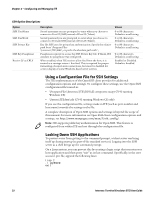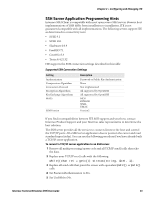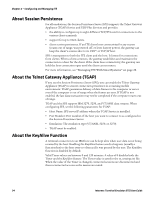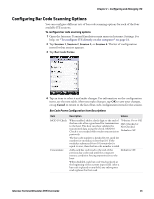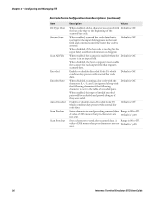Intermec CS40 Intermec Terminal Emulator (ITE) User Guide - Page 49
Configuring and Managing ITE, Intermec Terminal Emulator ITE User Guide, Tab Scan
 |
View all Intermec CS40 manuals
Add to My Manuals
Save this manual to your list of manuals |
Page 49 highlights
Chapter 2 - Configuring and Managing ITE Bar Code Parms Configuration Item Descriptions (continued) Item Description Values Scan LengthErr CI 2of5 Codabar Code 11 Code 128 Code 39 Code 93 EAN Int 2of5 Plessey Str 2of5 UPC When enabled, scanned data that will not fit into a 5250 field causes an error message to appear at the top left of the ITE display, and the computer emits three beeps. To dismiss the error, you can scan again, press a key or tap the display outside of the message window. Receiving more data from the host also dismisses the message. The field length versus scan data length check is made against the current field regardless of Scan All Flds, Stream Scan, Concatenate, Auto Tab Scan, and Scan AutoEnter settings. The scanner data length includes any pre- or postambles. This is only for scanner API data. Keyboard data and/or scan data that is wedged does not cause this error. If Encoded is enabled, causes scanner data to behave as key presses instead. Enabling AutoEncoded also causes scanner data to behave as key presses provided the scanner data contains any or '/' characters. Decode settings for CI 2 of 5 symbology. Decode settings for Codabar symbology. Decode settings for Code 11 symbology. Decode settings for Code 128 symbology. Decode settings for Code 39 symbology. Decode settings for Code 93 symbology. Decode settings for EAN symbology. Decode settings for Interleaved 2 of 5 symbology. Decode settings for Plessey symbology. Decode settings for Str 2 of 5 symbology. Decode settings for UPC symbology. Intermec Terminal Emulator (ITE) User Guide 37