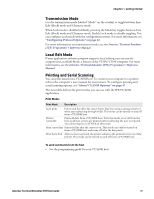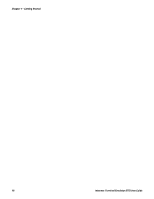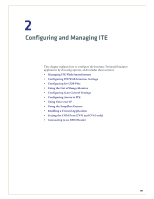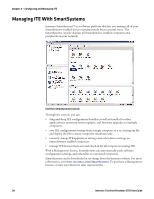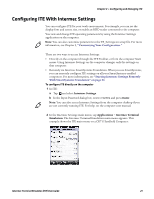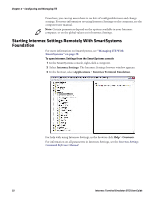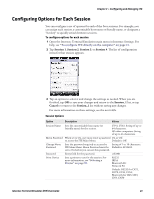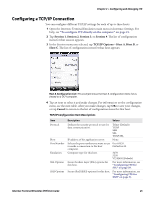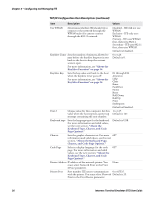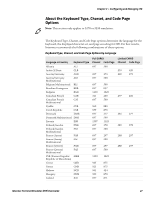Intermec CS40 Intermec Terminal Emulator (ITE) User Guide - Page 34
Starting Intermec Settings Remotely With SmartSystems Foundation, Managing ITE
 |
View all Intermec CS40 manuals
Add to My Manuals
Save this manual to your list of manuals |
Page 34 highlights
Chapter 2 - Configuring and Managing ITE From here, you can tap menu bars to see lists of configurable items and change settings. For more information on using Intermec Settings on the computer, see the computer user manual. Note: Certain parameters depend on the options available in your Intermec computer, or on the global values set in Intermec Settings. Starting Intermec Settings Remotely With SmartSystems Foundation For more information on SmartSystems, see "Managing ITE With SmartSystems" on page 20. To open Intermec Settings from the SmartSystems console 1 In the SmartSystems console, right-click a computer. 2 Select Intermec Settings. The Intermec Settings browser window appears. 3 In the browser, select Applications > Intermec Terminal Emulation. For help with using Intermec Settings, in the browser click Help > Contents. For information on all parameters in Intermec Settings, see the Intermec Settings Command Reference Manual. 22 Intermec Terminal Emulator (ITE) User Guide