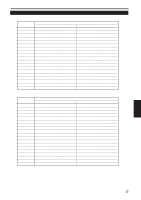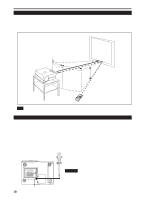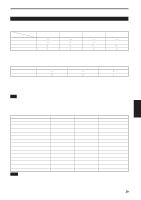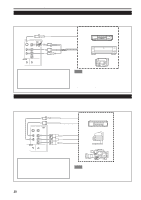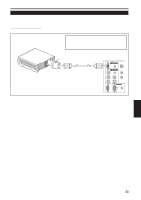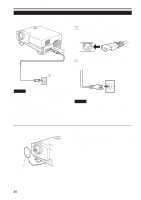JVC DLA-G20U DLA-G20U User instruction manual (2.6MB) - Page 22
Connecting to Devices which Control the Projector, Connecting to Other Devices
 |
View all JVC DLA-G20U manuals
Add to My Manuals
Save this manual to your list of manuals |
Page 22 highlights
Connecting to Various Devices (Cont.) Connecting to Other Devices Before connection, be sure to turn off both the projector and other devices to be connected. • Read the manual thoroughly which comes with the device to be connected. • Speakers with a built-in amplifier and game devices can be connected. Use the AV connection cable and audio cable supplied, or the cable supplied with a game device. BNC-RCA conversion plug (supplied) Y/C VIDEO To VIDEO • Game device, etc. AUDIO L Y R PB/B-Y V PR/R-Y REMOTE AUDIO OUT RS-232C To AUDIO (L) To AUDIO (R) Cable supplied with the game device, or supplied AV connection cable To AUDIO OUT • Speakers with a built-in amplifier ENGLISH Audio cable (supplied) (or stereo mini-plug) Connecting to Devices which Control the Projector Before connection, be sure to turn off both the projector and devices to be connected. • Read the manual thoroughly which comes with each device to be connected. • By connecting a computer to the RS-232C terminal, you can control the projector. Also, you can make an infrared remote sensor extension unit and connect it to the REMOTE terminal of the projector. * Obtain connection cables as required. * For details, consult a authorized your dealer or service center. • Desktop type Y/C AUDIO PC To RS-232C connector AUDIO R AUDIO L G H/CS R • Note type RS-232C reverse connection cable (separately available) B COMPUTER OUT V REMOTE To RS-232C connector RS-232C To REMOTE terminal To RS-232C connector Infrared remote sensor extension unit (Needs to be made) 21