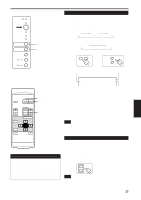JVC DLA-G20U DLA-G20U User instruction manual (2.6MB) - Page 33
Operating the Setting Menu
 |
View all JVC DLA-G20U manuals
Add to My Manuals
Save this manual to your list of manuals |
Page 33 highlights
Operating the Setting Menu Making Basic Settings s Projector's buttons EMERGENCY VIDEO COMPUTER SETTING +3 QUICK ALIGN -2 s Setting menu SETTING button QUICK ALIGN. buttons SETTING TRACKING PHASE H.POS. V.POS. FOCUS ZOOM AUDIO -VOL. 0 0 0 0 - + W T 0 Here, we make basic video adjustment and sound volume adjustment which are set up after installation (connection). Notes • This adjustment menu (setting menu) can be displayed with only the projector's button. After displaying the setting menu, you can select or set (adjust) items with cursor buttons on the remote control unit. • If settings and connections are changed, adjust and set those items again. • After this adjustment (setting menu), if video picture adjustment is necessary by using the devices connected, perform the details setting and adjustment on the main menu (pages 35 to 59). • For computer-related inputs, use of the quick alignment function allows automatic adjustment of TRACKING, PHASE, H. POS. and V. POS. (See pages 29, 38 and 39). 1 Press the SETTING button of the projector. • The setting menu is displayed on the screen. 2 Press the SETTING button to select the desired item. • The selected item is shown in magenta color. Each time you press the button, the selected item changes as follows: TRACKING PHASE H. POS. V. POS. Adjustment • setting level Description of adjustment and setting items TRACKING : If wide vertical stripes appear on the screen, adjust the lateral video size and display area so that they disappear. (-255 ↔ 0 ↔ +255) PHASE : If characters on the screen flicker or become dim, adjust so they become clear. (-127 ↔ 0 ↔ +127) H. POS. : If the screen position is displaced to the right or left, adjust the horizontal position of the screen. (-255 ↔ 0 ↔ +255) V. POS. : If the screen position is displaced upward or downward, adjust the vertical position of the screen. (-120 ↔ 0 ↔ +120) FOCUS : Adjust the focus of video picture. -: Focuses on near points. +: Focuses on farther points. ZOOM : Adjust the screen size (angle of view). T : Becomes smaller. W : Becomes larger. AUDIO-VOL. : Adjust the sound level. (0 ↔ 50) 32 Menu clearing AUDIO-VOL. ZOOM FOCUS Memo To select items using the remote control unit: Items can be selected using the cursor buttons 5 (backward) or ∞(forward) on the remote control unit. In this case, menu clearing in the above order is not available. The selection changes from AUDIOVOL to TRACKING directly. 3 Adjust and set the selected item using the QUICK ALIGN. buttons +3or -2. • To adjust and set multiple items, repeat steps 2 and 3. • To reset the adjustment value of the selected item (TRACKING, PHASE, H. POS. or V. POS.) to the factory-set value, press the remote control's PRESET button. This button does not work for focus, zoom or sound volume. Memo To adjust and set items using the remote control unit: Items can be adjusted and set using the cursor buttons 2 or 3 on the remote control unit. 4 Clear the setting menu by pressing the SETTING button repeatedly. Memo To clear the setting menu using the remote control unit: You can also clear the setting menu by pressing the PAGE BACK button on the remote control unit. Memo Using the quick alignment function: This function works only for computer-related signals inputted. Press the remote control's QUICK ALIGN. button, or after clearing the menu displayed, press the projector's QUICK ALIGN. buttons "+3" and "- 2" at the same time. TRACKING, PHASE, H. POS. and V. POS. are automatically adjusted. During the adjustment, "QUICK ALIGNMENT" appears on the screen, and disappears after the adjustment finishes.