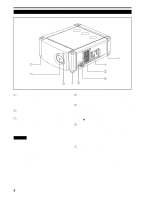JVC DLA-M4000LU DLA-M4000LU User instruction manual (1.1MB) - Page 11
Remote Control Unit
 |
View all JVC DLA-M4000LU manuals
Add to My Manuals
Save this manual to your list of manuals |
Page 11 highlights
Controls and Features (Cont.) Remote Control Unit r e w q p 9 8 ENTER LENS LOCK UNLOCK QUICK ALIGN. OPERATE AV HIDE PRESET PAGE BACK MENU/ AV RGB/COMPUTER U SHIFT D T ZOOM W LENS + FOCUS - 1 2 3 4 5 6 7 1 Remote control's signal transmitter 2 OPERATE button To turn on or off the power, press this button for one or more seconds. * About 30 seconds after the power has turned on, video image will appear on the screen. 3 PAGE BACK button While no menu is displayed, pressing this button causes a direct channel to be displayed. Memo Direct channel display: A direct channel display allows you to switch between channels which have lines and sources registered. For details, refer to "Switching channels using a direct channel" (page 52). 4 MENU/ENTER button Use this button to display the main menu, or while the main menu is displayed, use the button to select an item to adjust or make adjustment. While the main menu is displayed, pressing MENU/ENTER displays a details setting (submenu) if the selected item has a details setting. For how to operate the buttons, see page 13. 6 FOCUS (+/-) button Use these buttons to adjust the focus of the projected picture. +: The focus point becomes more distant. -: The focus point becomes nearer. 7 REMOTE terminal Use a remote control cable to connect between the projector and the remote control. For details, refer to "Connecting to Devices which Control the Projector" on page 22. 8 ZOOM (T/W) button Use these buttons to increase or decrease the screen size. (They can only be used when a zoom lens is used.) T: The screen size decreases. W: The screen size increases. 9 SHIFT (U/D) button Use these buttons to adjust the height of the projection screen when projectors are used in a stack configuration. U: Moves the screen upwards. D: Moves the screen downwards. 5 RGB / COMPUTER button Use this button to select the devices connected to the projector's RGB IN (RGB input) -1 and -2 input terminals. Each time you press the button, the selection changes as follows: RGB 1 RGB 2 11