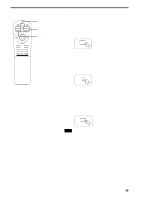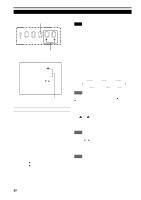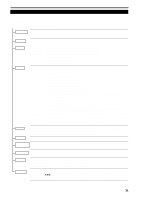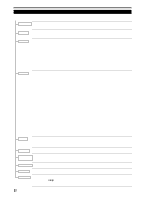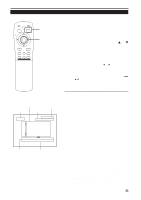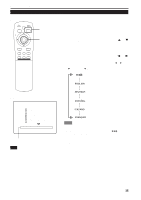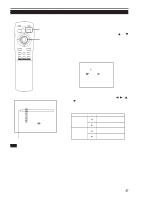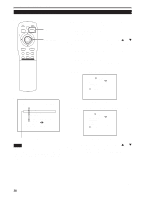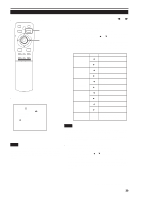JVC DLA-M4000LU DLA-M4000LU User instruction manual (1.1MB) - Page 34
Changing the Color System
 |
View all JVC DLA-M4000LU manuals
Add to My Manuals
Save this manual to your list of manuals |
Page 34 highlights
Operating the Main Menu (Cont.) Changing the Color System s Remote control unit QUICK ALIGN. OPERATE AV HIDE PRESET PAGE BACK MENU/ PAGE BACK button MENU/ENTER button ENTER LENS LOCK UNLOCK AV RGB/COMPUTER U SHIFT D T ZOOM W LENS + FOCUS - AUTO is set for the color system when the projector is shipped from the factory. Normally, use it in AUTO. If operation in AUTO is unstable such as with color not being shown, set to a dedicated color system in accordance with the color system of the signal being input. 1 Press the MENU/ENTER button. • The main menu is shown on the screen. 2 Press MENU/ENTER toward the 5 or ∞ mark to select "DECODER". • The selected item (displayed in text) is shown in magenta color on the screen. 3 Press MENU/ENTER toward the 2 or 3 mark to set. • Each time you press MENU/ENTER toward the 2 or 3 mark, the color system changes as follows: 3 : Forward / 2 : Backward AUTO Normally, set to AUTO. The color system of a signal being input is automatically identified. NTSC(480i Dedicated to NTSC(480i). s Main menu YPBPR CH: 1 HDTV(1080i) PIXEL CLOCK POSITION PICTURE OPTIONS SOURCE CHANNEL USER SOURCE SET UP DISPLAY SIZE DECODER LANGUAGE NTSC(480i) ENGLISH Color system (DECODER) display Note • When computer-related signal is input, the display of the color system is changed to gray color, making operation impossible. When video signals from AV devices are input, the item for the color system can be set. NTSC4.43 Dedicated to NTSC4.43. PAL Dedicated to PAL. SECAM Dedicated to SECAM. Memo About automatic signal identification • AUTO is selected when shipped from the factory. In AUTO, the color system (DECODER) of the signal being input is automatically identified and indicated in ( ). Refer to the main menu display. • If operation in AUTO is unstable such as with color not being shown, set to a dedicated color system in accordance with the color system of the signal being input. When the dedicated color system is set, be careful as automatic identification does not work. s To finish the main menu, press the PAGE BACK button. 34