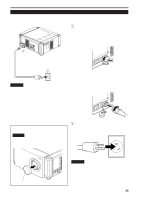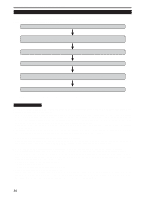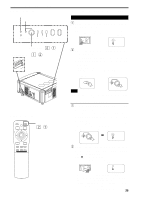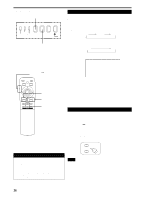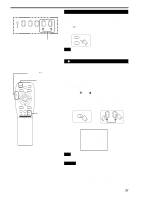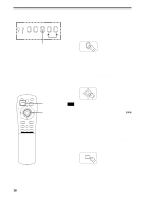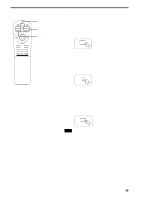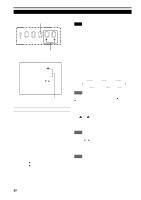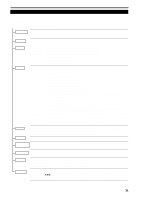JVC DLA-M4000LU DLA-M4000LU User instruction manual (1.1MB) - Page 26
Select the video input to be projected, Adjust the screen size
 |
View all JVC DLA-M4000LU manuals
Add to My Manuals
Save this manual to your list of manuals |
Page 26 highlights
Basic Operations (Cont.) s Projector's buttons AV button TEMP LAMP EMERGENCY AV RGB SETTING QU AL 2. Select the video input to be projected s Press the AV button or the RGB button to switch the input. • Each time you press either button, the selected input changes as follows. s When you press VIDEO: Y/C VIDEO YPBPR RGB button s When you press COMPUTER: RGB 1 RGB 2 s Remote control unit LENS LOCKÔ UNLOCK switch QUICK ALIGN. OPERATE AV HIDE PRESET PAGE BACK MENU/ ENTER LENS LOCK UNLOCK AV button AV RGB/COMPUTER U SHIFT D T ZOOM W LENS + FOCUS - RGB button ZOOM (T/W) buttons ATTENTIONS • DO NOT give any shock to this projector while operating it; otherwise, the light-source lamp goes off (the EMERGENCY indicator lights up). If the shock turns off the light-source lamp - Turn off the power by pressing the MAIN POWER switch, then turn it on again. Then, when the STAND BY indicator comes on, you can now operate the projector as usual. Screen display YPBPR CH: 1 HDTV(1080i) * When the input is switched, the line display and the source display are shown on the upper part of the screen (they disappear in about five seconds). However, they will not be shown if LINE DISPLAY in "Setting and Adjusting Other Functions (OPTIONS)" on page 41 is set to OFF. (For setting the source, see page 44.) 3. Adjust the screen size s Adjust the screen size with the remote control's ZOOM (T/W) buttons. When adjusting the screen size with the ZOOM buttons, set the LENS LOCKÔUNLOCK switch to the UNLOCK position. s To enlarge the screen size: Press the ZOOM (W) button. s To reduce the screen size: Press the ZOOM (T) button. Remote control unit + FOCUS - Notes • The adjustment of the screen size (zoom adjustment) can also be made on the setting menu. For operating the setting menu, refer to "Making Basic Settings" on page 30. • When a fixed-focus lens is used, you cannot operate the setting menu. 26