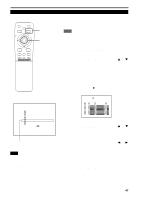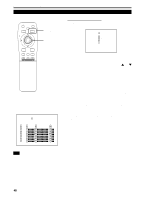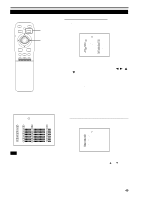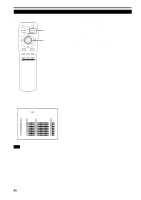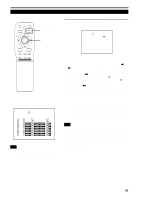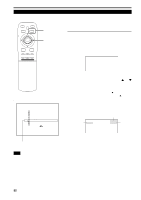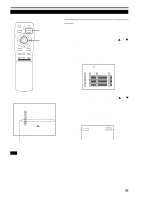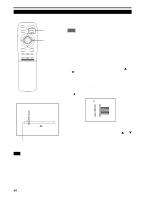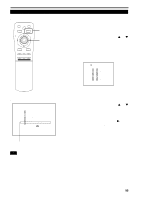JVC DLA-M4000LU DLA-M4000LU User instruction manual (1.1MB) - Page 52
Changing Channels CH Change
 |
View all JVC DLA-M4000LU manuals
Add to My Manuals
Save this manual to your list of manuals |
Page 52 highlights
Operating the Main Menu (Cont.) Changing Channels (CH Change) s Remote control unit QUICK ALIGN. OPERATE AV HIDE PRESET PAGE BACK MENU/ PAGE BACK button MENU/ENTER button ENTER LENS LOCK UNLOCK AV RGB/COMPUTER U SHIFT D T ZOOM W LENS + FOCUS - Channels which have lines and sources registered can be switched. The channels can be switched by using either a direct channel or the "CHANNEL setup • selection" menu. s To switch channels using a "DIRECT CHANNEL" 1 Press PAGE BACK while no menu is displayed. • A channel No. is displayed on the right upper area of the screen. • A channel number where lines and sources are registered is displayed. (If such a channel is not available, AUTO will be selected.) CH: 1 sMain menu YPBPR CH: 1 HDTV(1080i) PIXEL CLOCK POSITION PICTURE OPTIONS SOURCE CHANNEL USER SOURCE SET UP DISPLAY SIZE DECODER LANGUAGE NTSC(480i) ENGLISH (Direct channel switching menu) 2 Press MENU/ENTER toward the 5 or ∞ mark to select a channel number. • The numbers that you can select from are from 1 to 10 and AUTO. • If you press MENU/ENTER toward the ∞ mark, the number becomes smaller, and pressing the button toward 5 makes the number larger. • Pressing PAGE BACK cancels the selection. 3 Press the MENU/ENTER button to set. • The screen switches automatically to the line and source which are set for the channel. Channel Line RGB2 CH: 1 MAC16 Source Submenu item [CHANNEL] Note • The selected item is shown in magenta color. Items shown in gray color cannot be operated or set in the current mode. 52