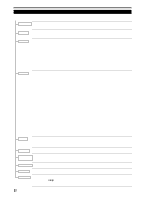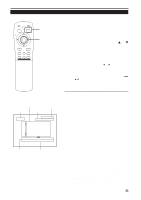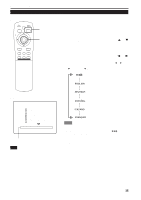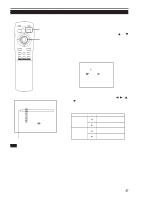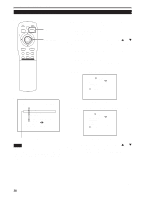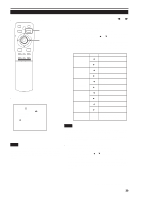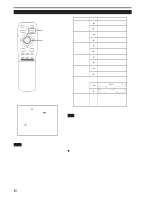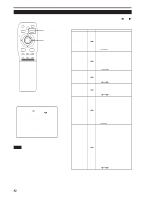JVC DLA-M4000LU DLA-M4000LU User instruction manual (1.1MB) - Page 37
Adjusting the Screen Position
 |
View all JVC DLA-M4000LU manuals
Add to My Manuals
Save this manual to your list of manuals |
Page 37 highlights
Operating the Main Menu (Cont.) Adjusting the Screen Position s Remote control unit QUICK ALIGN. OPERATE AV HIDE PRESET PAGE BACK MENU/ PAGE BACK button ENTER LENS LOCK UNLOCK MENU/ENTER button AV RGB/COMPUTER Adjust the position of the screen if it is displaced. 1 Press the MENU/ENTER button. • The main menu appears on the screen. 2 Press MENU/ENTER toward the 5 or ∞ mark to select a submenu item, "POSITION". • The selected item (displayed in text) is shown in magenta color on the screen. U SHIFT D T ZOOM W LENS + FOCUS - 3 Press the MENU/ENTER button. • The submenu items of the POSITION menu appear on the screen. POSITION H.POS. 0 V.POS. 0 (POSITION menu) sMain menu YPBPR CH: 1 HDTV(1080i) PIXEL CLOCK POSITION PICTURE OPTIONS SOURCE CHANNEL USER SOURCE SET UP DISPLAY SIZE DECODER LANGUAGE NTSC(480i) ENGLISH Submenu item (POSITION) Note • The selected item is shown in magenta color. Items shown in gray color cannot be operated or set in the current mode. 4 Press MENU/ENTER toward the 2, 3 , 5 or ∞ mark to adjust "H. POS." and "V. POS.". • Adjust the horizontal and vertical positions of the video picture screen being projected. Adjustment item Button Adjustment content H. POS. 2 The screen moves to the left. (-255 ← 0 ← +255) 3 The screen moves to the right. (-255 → 0 → +255) V. POS. 5 The screen moves upwards. (-120 → 0 → +120) ∞ The screen moves downwards. (-120 ← 0 ← +120) * To reset to the factory-set adjustment values, press the remote control's PRESET button. H. POS. and V. POS. are reset to the factory-set adjustment values. s To return to the main menu, press the PAGE BACK button. To finish the main menu, press PAGE BACK again. • To finish the menu display from the submenu display (POSITION menu), press PAGE BACK twice. 37