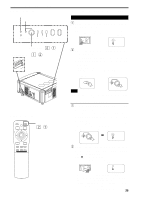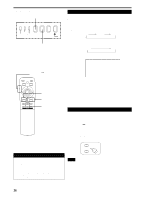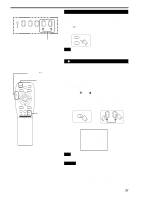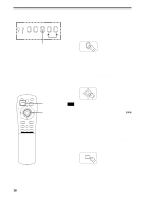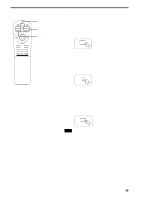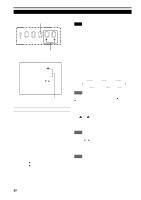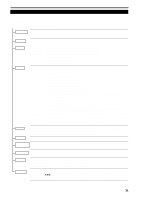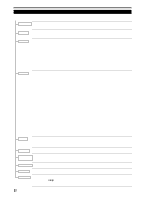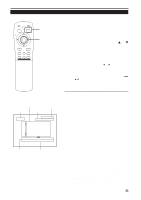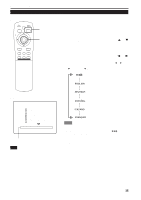JVC DLA-M4000LU DLA-M4000LU User instruction manual (1.1MB) - Page 30
Operating the Setting Menu
 |
View all JVC DLA-M4000LU manuals
Add to My Manuals
Save this manual to your list of manuals |
Page 30 highlights
Operating the Setting Menu Making Basic Settings s Projector's buttons SETTING button MERGENCY AV RGB SETTING QUICK ALIGN. s Setting menu QUICK ALIGN. button SETTING TRACKING PHASE H.POS. V.POS. FOCUS ZOOM SIFT LENS 10 0 0 0 - + W T In this section, we are making basic picture adjustments which should be performed after installation (connection). Notes • The setting menu is displayed when you press the SETTING button on the projector. After the menu is displayed, you can make settings (adjustments). • If the projector's position or connections have been changed, adjustments and settings should be performed again. • After adjustments, if further picture adjustment is necessary depending on the equipment connected, use the main menu (pages 33 to 58) to make detailed settings and adjustments. • For computer-related inputs, use of the quick alignment function allows automatic adjustment of TRACKING, PHASE, H. POS. and V. POS. (See pages 30, 36 and 37). 1 Press the SETTING button of the projector. • The setting menu is displayed on the screen. 2 Press the SETTING button to select the desired item. • The selected item is shown in magenta color. Each time you press the button, the selected item changes as follows: TRACKING PHASE H. POS. V. POS. Menu clearing SIFT LENS ZOOM FOCUS Adjustment • setting level Description of adjustment and setting items TRACKING PHASE H. POS. V. POS. FOCUS ZOOM SIFT LENS : If wide vertical stripes appear on the screen, adjust the lateral video size and display area so that they disappear. (-255 ↔ 0 ↔ +255) : If characters on the screen flicker or become dim, adjust so they become clear. (-127 ↔ 0 ↔ +127) : If the screen position is displaced to the right or left, adjust the horizontal position of the screen. (-255 ↔ 0 ↔ +255) : If the screen position is displaced upward or downward, adjust the vertical position of the screen. (-120 ↔ 0 ↔ +120) : Adjust the focus of video picture. -: Focuses on near points. +: Focuses on farther points. : Adjust the screen size (angle of view). T : Becomes smaller. W : Becomes larger. : Adjusts the projected screen position. ∞: Moves it down. 5: Moves it up. Memo To select items using the remote control unit: Items can be selected using the cursor buttons 5 (backward) or ∞(forward) on the remote control unit. In this case, menu clearing in the above order is not available. The selection changes from SIFT LENS to TRACKING directly. 3 Adjust and set the selected item using the QUICK ALIGN. buttons or . • To adjust and set multiple items, repeat steps 2 and 3. • To reset the adjustment value of the selected item (TRACKING, PHASE, H. POS. or V. POS.) to the factory-set value, press the remote control's PRESET button. This button does not work for focus and zoom. Memo To adjust and set items using the remote control unit: Items can be adjusted or set by pressing the MENU/ENTER button toward the 2 or 3 mark on the remote control. 4 Clear the setting menu by pressing the SETTING button repeatedly. Memo To clear the setting menu using the remote control unit: You can also clear the setting menu by pressing the PAGE BACK button on the remote control unit. 30