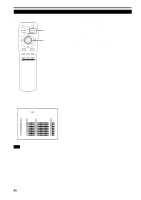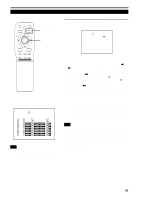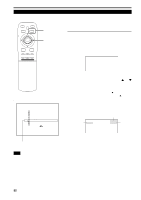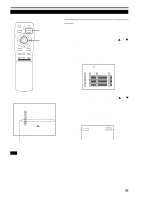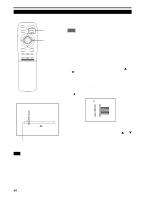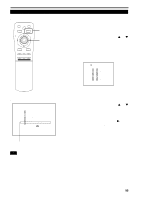JVC DLA-M4000LU DLA-M4000LU User instruction manual (1.1MB) - Page 55
Setting Up or Changing User Sources Cont.
 |
View all JVC DLA-M4000LU manuals
Add to My Manuals
Save this manual to your list of manuals |
Page 55 highlights
Operating the Main Menu (Cont.) Setting Up (or Changing) User Sources (Cont.) s Remote control unit QUICK ALIGN. OPERATE AV HIDE PRESET PAGE BACK MENU/ PAGE BACK button MENU/ENTER button ENTER LENS LOCK UNLOCK AV RGB/COMPUTER U SHIFT D T ZOOM W LENS + FOCUS - To change the registered user source name. 1 Press the MENU/ENTER button. • The main menu appears on the screen. 2 Press MENU/ENTER toward the 5 or ∞ mark to select a submenu item, "USER SOURCE SETUP". • The selected item (text display) is shown in magenta color. 3 Press the MENU/ENTER button to set. • A submenu item, "USER SOURCE SETUP menu" , appears on the screen. USER SOURCE SETUP No USER NAME 1 USER1 2 USER2 3 USER3 4 USER4 5 USER5 6 USER6 7 USER7 8 USER8 9 HD1035I_R 10 HD1035I_Y sMain menu RGB1 AUTO SXGA1 PIXEL CLOCK POSITION PICTURE OPTIONS SOURCE CHANNEL USER SOURCE SET UP DISPLAY SIZE DECODER LANGUAGE AUTO( ) ENGLISH Submenu item [USER SOURCE SET UP] (USER SOURCE setup menu) 4 Press MENU/ENTER toward the 5 or ∞ mark to select the number, "No", of the user name to be changed. • The selected item (text display) is shown in magenta color. 5 Press MENU/ENTER toward the 3 mark to select the "USER NAME". • The selected item (text display) is shown in magenta color. • To be able to select a "USER NAME", a source needs to be already registered. Note • The selected item is shown in magenta color. Items shown in gray color cannot be operated or set in the current mode. (To be continued on the next page) 55