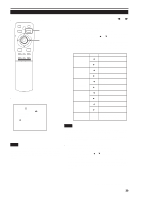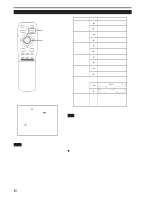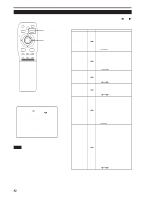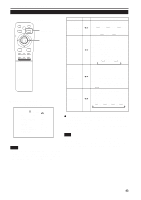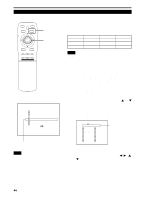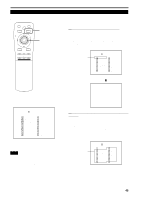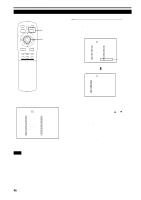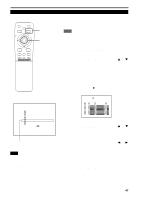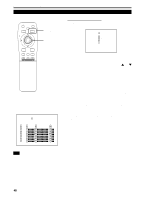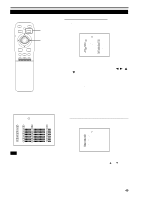JVC DLA-M4000LU DLA-M4000LU User instruction manual (1.1MB) - Page 44
Changing Setting the Source
 |
View all JVC DLA-M4000LU manuals
Add to My Manuals
Save this manual to your list of manuals |
Page 44 highlights
Operating the Main Menu (Cont.) Changing (Setting) the Source s Remote control unit QUICK ALIGN. OPERATE AV HIDE PRESET PAGE BACK MENU/ PAGE BACK button MENU/ENTER button ENTER LENS LOCK UNLOCK AV RGB/COMPUTER U SHIFT D T+ ZOOM FOCUS W - LENS Normally, use the source setting in AUTO. If use in AUTO is unstable such as color not appearing, the screen being disturbed or the screen being intermitted, set to the dedicated source (forced mode) in accordance with the input signal. Also, USER mode, which is a user-dedicated source, is available. • When shipped from the factory, the source settings are as follows: Input mode VIDEO Y/C YPBPR Factory setting NTSC(480i) NTSC(480i) AUTO Input mode RGB 1 RGB 2 - Factory setting AUTO AUTO - Notes • Depending on the signal from a device connected, adjustment may be needed after a dedicated source is set. If that is the case, adjust the appropriate items. • When the input mode (SOURCE) is VIDEO or Y/C, and if AUTO is set, the automatic detecting function may work, possibly causing the screen to be intermitted or disturbed. In that case, set to a dedicated source (forced mode). • When special effect playback (fast-forward/twice-speed/triple-speed) is performed on a video deck, etc., the picture may be disturbed or intermitted, depending on the device. • When inputting 480p or 720p-DTV-format signal in RGB 2 input mode, use the dedicated source mode "SDTV(480p)" or "HDTV1(720p)". (At AUTO, 480p or 720p signal can not be detected.) sMain menu YPBPR CH: 1 HDTV(1080i) PIXEL CLOCK POSITION PICTURE OPTIONS SOURCE CHANNEL USER SOURCE SET UP DISPLAY SIZE DECODER LANGUAGE NTSC(480i) ENGLISH Submenu item [SOURCE] 1 Press the MENU/ENTER button. • The main menu appears on the screen. 2 Press MENU/ENTER toward the 5 or ∞ mark to select "SOURCE". • The selected item (displayed in text) is shown in magenta color. 3 Press the MENU/ENTER button. • The submenu items, SOURCE menu, appears on the screen. SOURCE (HDTV(1080i)) AUTO NTSC(480i) SDTV(480p) HDTV(720p) HDTV(1080i) PAL/SECAM PC-98 VGA1 VGA3 MAC13 VGA VESA SVGA1 SVGA2 MAC16 XGA1 XGA2 MAC19 MAC21 SXGA1 SXGA2 SXGA3 USER (SOURCE menu) The display in ( ) shows the currently set status. Notes • The selected item is shown in magenta color. Items shown in gray color cannot be operated or set in the current mode. • Items that can be set are different when video signals are input and when computer signals are input. • For dedicated source signals (corresponding frequency, etc.) for computer signals, see page 19. 4 Press MENU/ENTER toward the 2, 3 , 5 or ∞ mark to select a source from the "SOURCE" items. • The selected item (text display) is shown in magenta color. 44