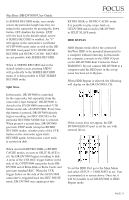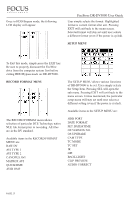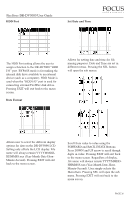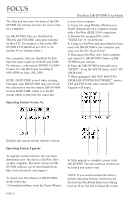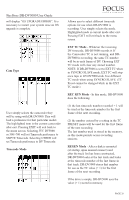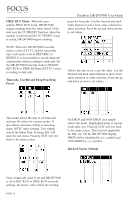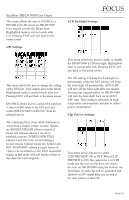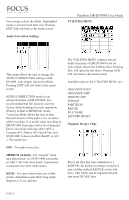JVC GY-DV5000U DR-DV5000U DV Video Disk Recorder 44 page instruction manual - Page 28
Operating System Version No., Operating System Upgrade - dv camcorder
 |
View all JVC GY-DV5000U manuals
Add to My Manuals
Save this manual to your list of manuals |
Page 28 highlights
The Date and time form the basis of the DRDV5000 file naming structure for use of clips on a computer. On DR-DV5000, files are identified by TRACK and VOLUME (disk drive) number on the LCD. For instance, a file on the DRDV5000 LCD identified as 1-043 is clip number 43 on Volume (disk) 1. On a computer, files are identified by their base file name made up of DATE and TIME. For instance, a clip named 20030615-21094301.mov is a clip that began recording at 9:09:43PM on June 15th. 2003. NOTE: DATE/TIME is used when creating File name only. DR-DV5000 does not record this information into the stream. DR-DV5000 records DATE/TIME which is in the DV stream which is sent from the camcorder. Operating System Version No. FireStore DR-DV5000 User Guide to your local computer. 2) Unzip file using WinZip (Windows) or Stuffit (Macintosh) on a computer system with a FireWire (IEEE-1394) connection. 3) Rename the unzipped file called "XXXX.bin" to "dr-dv5k.bin". 4) Connect a FireWire disk drive that has been used with DR-DV5000 to the computer and copy over the file "dr-dv5k.bin". 5) Disconnect FireWire drive from computer and connect to DR-DV5000. Power on DRDV5000 as per normal. 6) Enter the DR-DV5000 menu and select "SETUP". From the SETUP menu, select "OS UPGRADE". 7) When prompted "DO YOU WANT TO UPGRADE SYSTEM SOFTWARE?" answer YES and YES to the erase current OS!! Upgrade will begin. Displays the current system software version. Operating System Upgrade To upgrade system software, the user must download a new .bin file to a FireWire drive on their computer. The latest version of DRDV5000 software can be downloaded from http://www.focusinfo.com/support . To install new OS software to DR-DV5000, do the following: 1) Download software from the Focus Website PAGE 27 8) After upgrade is complete, power cycle DR-DV5000. The new software should now be loaded and ready to use. NOTE: If you need to restore the factory default Operating System, hold down the Forward and Backward Index keys during boot up. If no .bin file is found, the screen