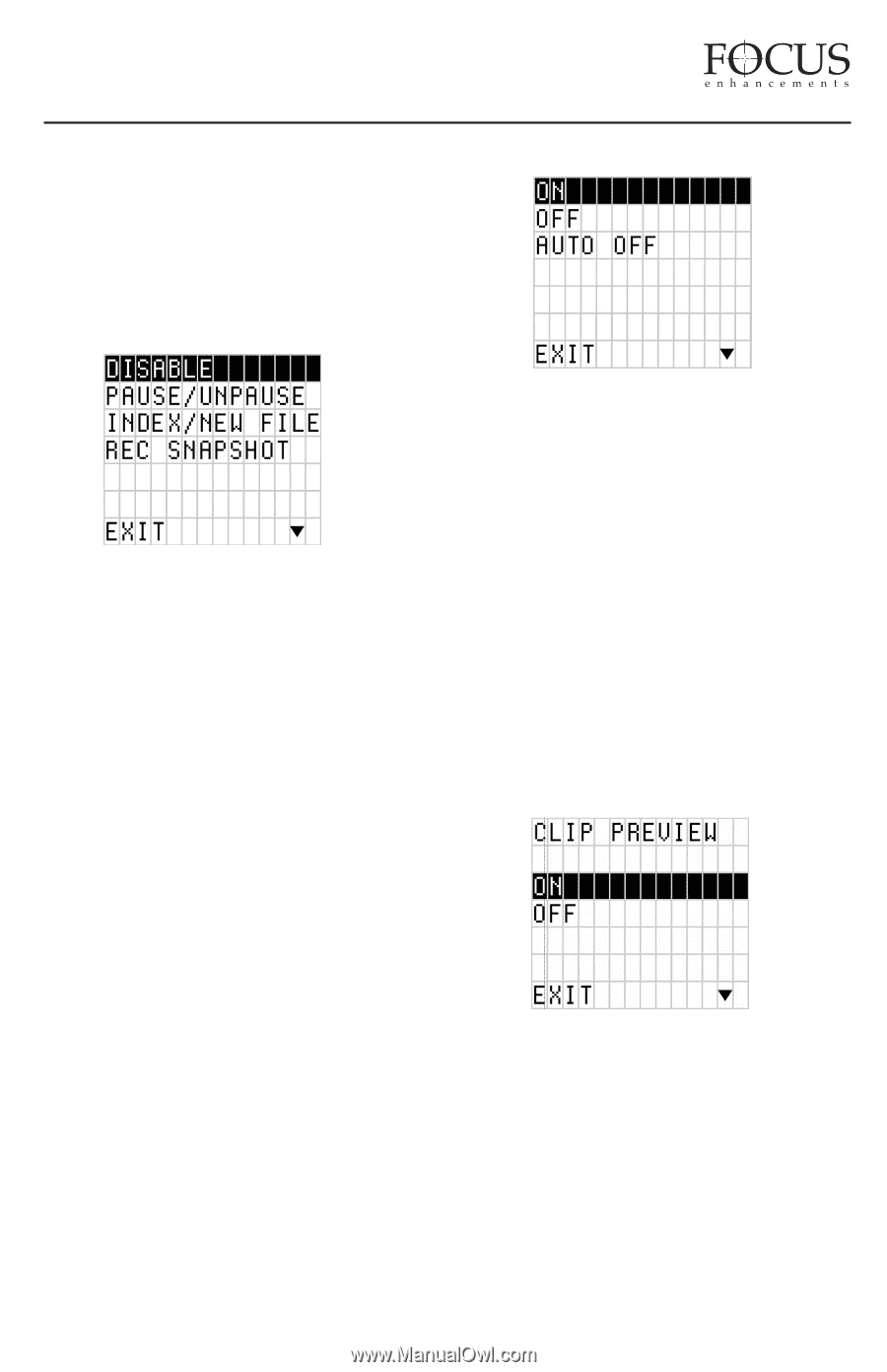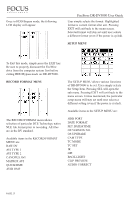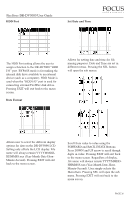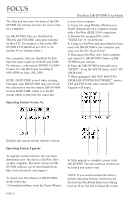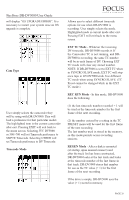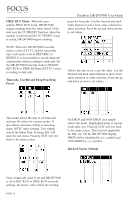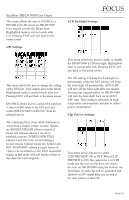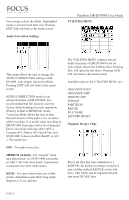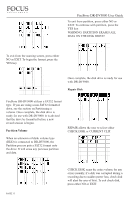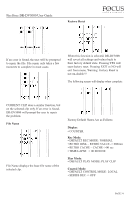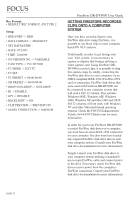JVC GY-DV5000U DR-DV5000U DV Video Disk Recorder 44 page instruction manual - Page 31
GPI Settings, LCD Backlight Settings, Clip Preview Settings
 |
View all JVC GY-DV5000U manuals
Add to My Manuals
Save this manual to your list of manuals |
Page 31 highlights
FireStore DR-DV5000 User Guide This menu allows the user to ENABLE or DISABLE the IR sensor on DR-DV5000. User simply selects the Menu Item. Highlighted mode is current mode after exit. Pressing EXIT will exit back to the menu screen. GPI Settings LCD Backlight Settings This menu allows the user to enable or disable the DR-DV5000 LCD back-light. Highlighted state is current after exit. Pressing EXIT will exit back to the menu screen. This menu allows the user to change the setting of the GPI port. User simply selects the Mode. Highlighted mode is current mode after exit. Pressing EXIT will exit back to the menu screen. DISABLE allows user to connect the supplied 3.5mm to DB9 cable to the GPI port and control DR-DV5000 via RS232C from an external device. The ON setting will keep the back-light on permanently while the OFF setting will keep the back-light off permanently. AUTO OFF will turn off the back light after one minute. Pressing any keypad button on DR-DV5000 will turn the back-light back on in AUTO OFF state. This setting is advisable in high temperature environments and also to reduce power consumption. Clip Preview Settings The remaining three items allow functions to occur from a simple contact closure. Modes are PAUSE/UNPAUSE (allows control of pause and unpause during a record or playback session), INDEX (NEW FILE) (allows a new file to be created during a record session without losing any frames) and REC SNAPSHOT (allows a single frame of video to be recorded to a file. Each sequential trigger in this mode will add another frame to the same file until stopped). This menu allows the user to select CLIP PREVIEW ON or OFF. When CLIP PREVIEW is ON, the camcorder is in VTR mode and the user scrolls from one clip to the next on DR-DV5000 using the buttons, the first frame of each clip will be generated and showed via DV output after one second if the user pauses on that clip. PAGE 30