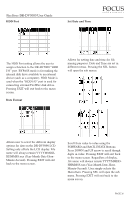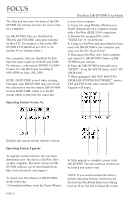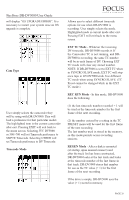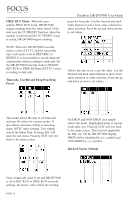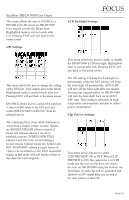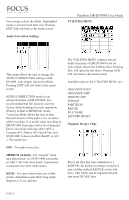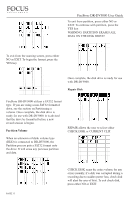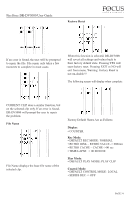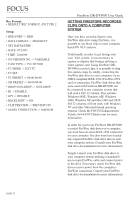JVC GY-DV5000U DR-DV5000U DV Video Disk Recorder 44 page instruction manual - Page 32
Audio Correction Settings, MEDIUM default, UTILITIES MENU, Organize Keeper Clips - repair
 |
View all JVC GY-DV5000U manuals
Add to My Manuals
Save this manual to your list of manuals |
Page 32 highlights
User simply selects the Mode. Highlighted mode is current mode after exit. Pressing EXIT will exit back to the menu screen. Audio Correction Settings FireStore DR-DV5000 User Guide UTILITIES MENU This menu allows the user to change the AUDIO CORRECTION setting on DRDV5000. User simply selects the Mode. Pressing EXIT will exit back to the menu screen. AUDIO CORRECTION modes is an advanced feature of DR-DV5000. It is recommended that the customer uses the factory default settings for most operations (Factory default is MEDIUM). Audio Correction Mode allows the user to alter the performance of the audio error corrector while recording. It is useful when recording to DR-DV5000 from tapes with lots of dropouts. Error correction will only effect AVI 2, Canopus AVI, Matrox AVI, QuickTime and AVID OMF. It does not effect RawDV or AVI 1. The modes are: OFF - No audio correction. MEDIUM (default) - For "normal" clean tape played back on GY-DV5000 camcorder or other VTR with clean heads. Experiences occasional very short audio mutes. HIGH - For cases where there are visible picture disturbances and likely long audio dropouts (1/2 sec and up). The UTILITIES MENU contains various utility functions of DR-DV5000 to be set. User simply selects the Utilities Item. Pressing SEL will open the sub menu. Pressing EXIT will exit back to the menu screen. Available items in the UTILITIES MENU are: ORGANIZE KEEP ORGANIZE OMF DELETE CLIP FORMAT PARTITION REPAIR FILE NAME FACTORY RESET Organize Keeper Clips Places all files that were identified as a KEEPER clip during recording or playback into a folder marked KEEPER on the disk drive. This folder can be imported directly into most DV NLE bins. PAGE 31