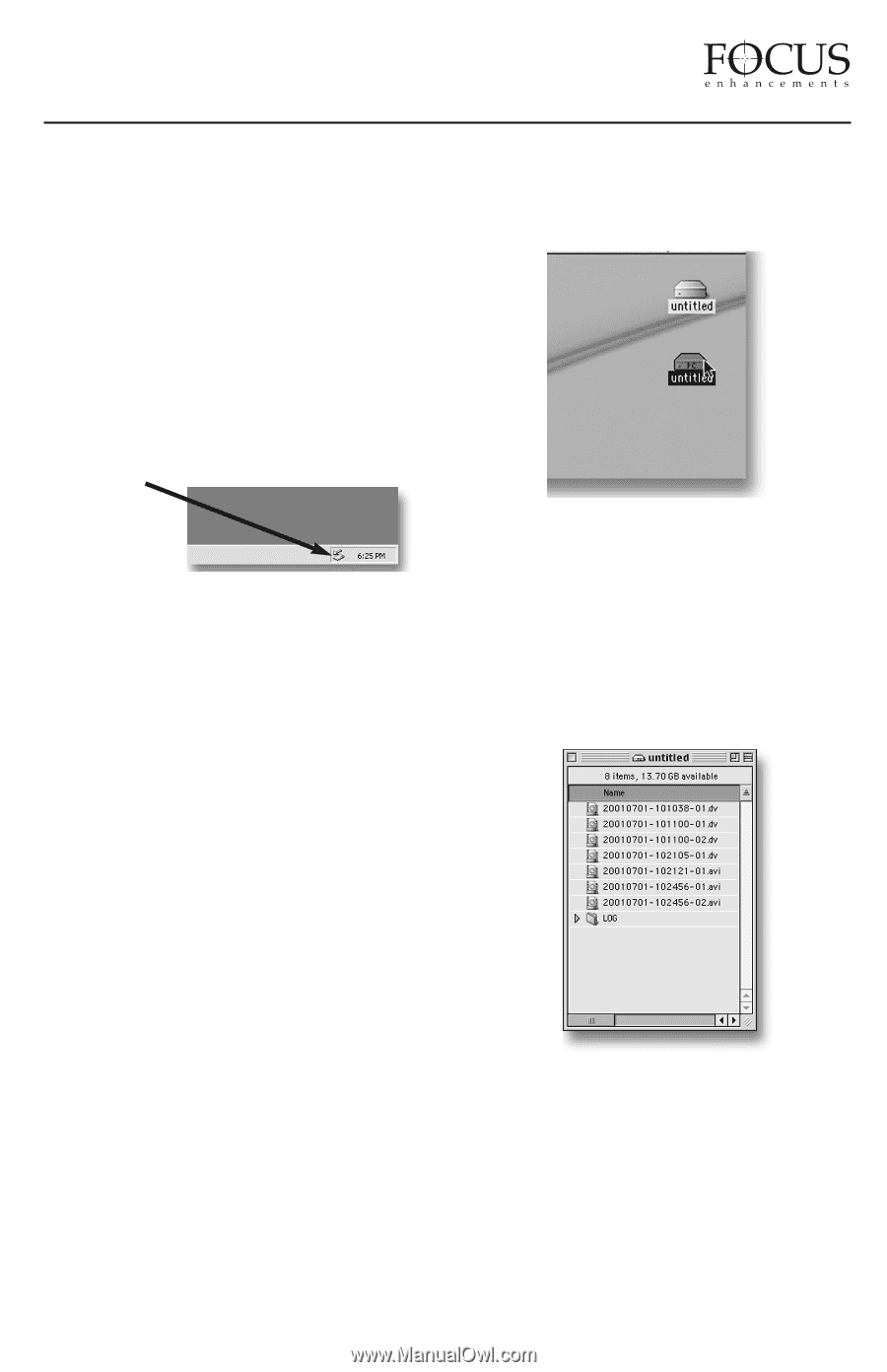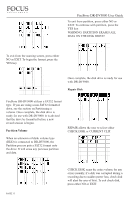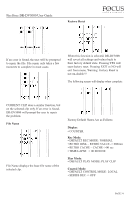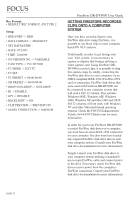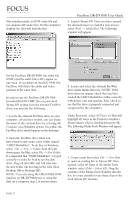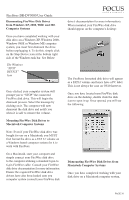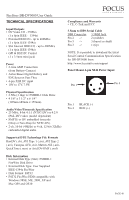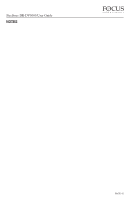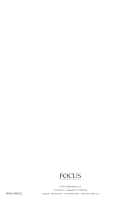JVC GY-DV5000U DR-DV5000U DV Video Disk Recorder 44 page instruction manual - Page 39
from Windows XP, 2000, 98SE and ME
 |
View all JVC GY-DV5000U manuals
Add to My Manuals
Save this manual to your list of manuals |
Page 39 highlights
FireStore DR-DV5000 User Guide Dismounting FireWire Disk Drives from Windows XP, 2000, 98SE and ME Computer Systems Once you have completed working with your disk drive on a Windows XP, Windows 2000, Windows 98SE or Windows ME computer system, you must first dismount the drive before unplugging it. To do this, simply click on the Stop Device icon at the bottom right side of the Windows task bar. See Below: The Windows "STOP DEVICE" Icon Once clicked, your computer system will prompt you to "STOP" the connected FireWire disk drive. This will begin the dismount process. Select the message by clicking on it. The computer will now dismount the disk drive and notify you when it is safe to remove the volume. Mounting FireWire Disk Drives to Macintosh Computer Systems Note: Even if your FireWire disk drive was bought for use on a Macintosh, you MUST first format the drive as a FAT 32 volume on a Windows based computer system for it to work with FireStore. On a Macintosh, start your computer and simply connect your FireWire disk drive to the computer utilizing a standard 6-pin to 6-pin FireWire cable. Consult your FireWire disk drive documentation for more information. Ensure the required FireWire disk drive drivers have also been loaded onto you computer system (consult your FireWire disk drive's documentation for more information). When mounted, your FireWire disk drive should appear on the computer's desktop: The FireStore formatted disk drive will appear as a FAT32 volume and hence have a PC label. This is not always the case on OS10 however. Once you have located your FireWire disk drive on the desktop, double click the disk icon to open it up. Once opened, you will see the following: Dismounting FireWire Disk Drives from Macintosh Computer Systems Once you have completed working with your disk drive on a Macintosh computer system, PAGE 38