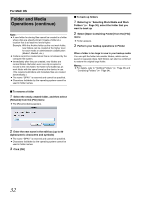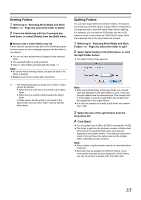JVC GY-HM700UXT JVC ProHD Clip Manager Owner's Manual (47 pg.) - Page 37
Deleting Clips, Grouping Split Clips, Combine Media2 and Media3 to the Media1
 |
View all JVC GY-HM700UXT manuals
Add to My Manuals
Save this manual to your list of manuals |
Page 37 highlights
Deleting Clips Note: ● Clips with OK status can be deleted by this application. 1 Referring to ASelecting Work Media and Work FoldersB (A Page 30), display the clips to delete 2 Select the clips to delete by clicking them Ⅵ To select multiple clips ● Click the clips one after the other with the shift key held down. 3 Do one of the following ● Press the delete key with the Command key held down. ● Select [Delete] from the [Edit] menu. A message appears asking if you are sure you want to delete the clips. 4 Click [OK] to execute the deletion Or click [Cancel] to cancel it Note: ● Deletions cannot be undone after they finish. Ⅵ Reasons why a delete operation may fail Folder deletion operations may fail for the following reasons. In these cases, an error message appears and the folder is not deleted. ● You do not have delete/write privileges to media or folder where the clips are stored. ● The media or folder where the clips are stored is write protected. Grouping Split Clips When you have split clips created as a result of an extended recording session, and those clips are saved on separate media, you can group those clips by collecting them in a single location. Grouped clips can be handled as a single clip. Ⅵ Procedures for grouping the split clips 1 Move or copy the media where the split clips are stored to folders with different names (Media1, Media2, Media3, etc.) ● Create each of the folders in the same root folder. 2 Combine Media2 and Media3 to the Media1 folder according to the procedures for ACombining FoldersB (A Page 34) 3 The split clips are virtually combined in the Media1 folder, and displayed as a single thumbnail Memo: For details on the operation, please refer to the following: ● ACopying ClipsB (A Page 35) ● AMoving ClipsB (A Page 36) ● ACombining FoldersB (A Page 34) Note: ● Split clips which are not continuous along the time axis are not grouped. ● Unregistered clips and abnormal clips are not grouped. ● Grouping is performed on the basis of the UMIDs of split clips, and not on the basis of their file names. Clips with altered UMIDs are not grouped. 37