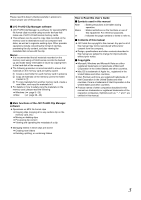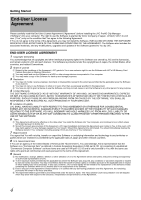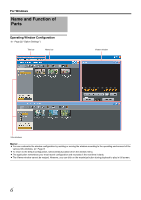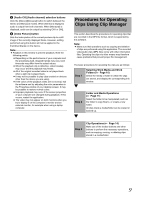JVC GY-HM700UXT JVC ProHD Clip Manager Owner's Manual (47 pg.) - Page 8
Viewer Window, For Windows
 |
View all JVC GY-HM700UXT manuals
Add to My Manuals
Save this manual to your list of manuals |
Page 8 highlights
For Windows Name and Function of Parts (continue) E List View pane Displays the clips in the media or folder that is selected in the Tree View pane. You can select from the following three view modes in the list view setting under B Toolbar: Details, List and Thumbnail. A mark indicating the status of the clip is display on the thumbnail shown as follows. This also applies to List/Details view. View mode Icon Thumbnails view Description Normal clip Clip with OK status (as set on the recorder) T1 One of the smaller clips into which a longer recording has been split (a frame is displayed around it) T2 Imported MP4 clip Unregistered MP4 clip (clip that has not been imported) Abnormal clip T3 T4 T1 : Clips with OK status can be moved or deleted by this application. T2 : A video that exceeds 4 GB will automatically be saved as multiple clips. These clips are parts of the complete recording and can be saved on multiple media. All of the original recorded video is not played back when a split clip is played back. T3 : A clip that cannot be played or displayed properly by this application. The file may be corrupted, file links may be broken or changed, required files may be missing, or thumbnail creation may have failed. T4 : When another application is using the clip file. 8 Viewer Window This window is where you preview clips. You can use the preview control buttons to playback, fast forward or fast rewind. A B C D E F A Screen Displays the playback video. B Position bar Displays the current position in the clip. You can move to any position in the clip by dragging the knob or by clicking directly on the position bar. C Timecode Displays the timecode of the position bar and the duration of the clip. Note: ● The counter operates at 25 fps for unregistered clips. ● The count for import clips starts at 00:00:00:00. D Preview control buttons These are buttons for controlling clip previews. The buttons (starting from the leftmost button on the screen) and their functions are as follows. Fast Rewind button : Search back from the current position (rewind). Single Frame Reverse button : Step back 1 frame. Stop button : Stop at the current position. Play button : Start play. Single Frame Forward button : Step forward 1 frame. Fast Forward button: Search forward from the current position (fast forward). Move to First Frame button : Go to the first frame of the clip. Move to Last Frame button : Go to the last frame of the clip.