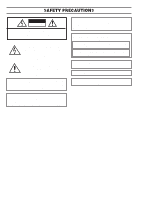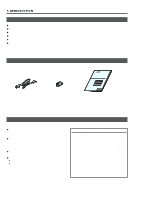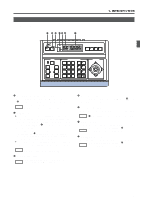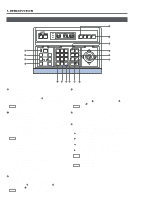JVC RMP-2580U RM-P2580 Dome Controller Instructions (1148KB) - Page 7
JVC RMP-2580U - Remote Controller For Color Domes Manual
 |
View all JVC RMP-2580U manuals
Add to My Manuals
Save this manual to your list of manuals |
Page 7 highlights
1. INTRODUCTION CONTROLS, CONNECTORS AND INDICATORS (Continued) $ [AUTO PATROL] button Press this button to switch the camera positions automatically in a preset order and at preset time intervals. POSITION ⁄ [FOCUS NEAR, FAR] FOCUS control buttons The POSITION display becomes as shown on the left during AUTO PATROL. ● Press and hold to control the FOCUS operation of the camera lens. NEAR: Brings a near object in focus. FAR : Brings a distant object in focus. ● AF (AUTO FOCUS) When the NEAR and FAR buttons are simultaneously pressed and held for about 1 second, a short beep is generated and the object is automatically brought into focus. NOTE If the camera being selected does not incorporate the AUTO FOCUS function, this function is not available even when the short beep is generated. Be sure to use this function while observing the monitor screen. The AUTO PATROL function can be set on a per-camera basis. REF. : "AUTO PATROL OPERATION" on page 15. % [-, +] Negative and positive buttons Press button to decrease or increase the camera or position number. ¤ [IRIS CLOSE, OPEN] Iris control button. Press and hold to control the lens iris. CLOSE : Closes the lens iris. OPEN : Opens the lens iris. ^ [AUTO PAN] button Press this button to rotate or swing a camera between preset positions at a preset time interval. POSITION ‹ [SPEED] Speed button and indicators The POSITION display becomes as shown on the left during AUTO PAN. Press to set the speed of the ZOOM and FOCUS control operations. : Low speed : Medium speed : High speed REF. : "AUTO PAN OPERATION" on page 14. & [ENTER] button Press to enter a figure input using the numeric key buttons *. Each press of the button changes the operation speed. NOTE When the power is turned on, the operation speed is medium. * [1 to 0/HOME] Numeric key buttons Use these buttons to choose a camera or position number. ( [CLEAR] button Press to clear an input figure before it is entered by pressing the ENTER button. ) [ZOOM WIDE, TELE] ZOOM control buttons Press and hold to control the ZOOM operation of the camera lens. WIDE: Zooms out and widens the image. TELE: Zooms in and narrows the image. 7