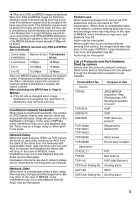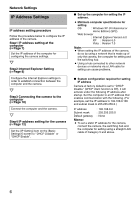JVC VN-X235VPU Instruction Manual - Page 10
Connecting the camera to the computer
 |
View all JVC VN-X235VPU manuals
Add to My Manuals
Save this manual to your list of manuals |
Page 10 highlights
Network Settings IP Address Settings (continued) Connecting the camera to the computer 1. Launch the Internet Explorer A Enter the following IP address into the address field. http://192.168.0.2 B Click [Go]. Memo: ● If the proxy server settings for access to the Internet via the Internet Explorer is enabled, you may not be able to specify the IP address directly. In this case, change the proxy settings of the Internet Explorer. Ⅵ When the IP address of the camera is unknown IP address settings cannot be changed by accessing via a computer when the IP address of the camera is unknown. You can use the following method to identify the IP address. ● Search for the camera in the LAN using [Search tool] inside [Tool_E] folder of the supplied CD- ROM. T For details on [Search tool], please refer to the AReadmeB file in the CD-ROM supplied with this product. 2. Enter the user name and password (login as administrator) (A Page 14) A Enter the user name. This is set to AadminB by default. B Enter the password. This is set to AjvcB by default. C Click [OK]. Memo: ● After the [Security Settings] screen appears, press the [OK] button to proceed. 10