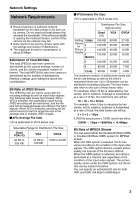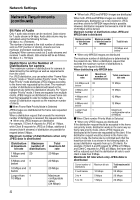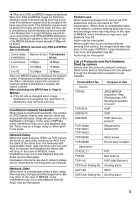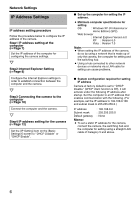JVC VN-X235VPU Instruction Manual - Page 8
Internet Explorer Setting
 |
View all JVC VN-X235VPU manuals
Add to My Manuals
Save this manual to your list of manuals |
Page 8 highlights
Network Settings IP Address Settings (continued) Internet Explorer Setting 1. Launch the Internet Explorer on the computer 2. When proxy settings are enabled in the Internet Explorer, follow the steps below to disable the proxy of the Internet Explorer ● Select in the order of [Tool]-[Internet Options]-[Connections]-[LAN Setting], followed by deselecting the check for [Use a proxy server for your LAN] under [Proxy Server] of the [Local Area Network (LAN) Settings] window. Deselect the check 3. If the active script of the Internet Explorer is disabled, follow the steps below to enable it ● Select [Trusted sites] under [Tool]-[Internet Options]-[Security]. Upon doing so, the [Sites...] button directly below becomes active. Click this button and deselect the check in the displayed window, and add the following web site to the zone. http://192.168.0.2 ● Next, select [Trusted sites] under [Tool]-[Internet Options]-[Security], and press the [Custom Level] button. Select [Enable] under [Scripting]-[Alarm] of the [Security Settings] window that has been opened. Select [Enable] 8