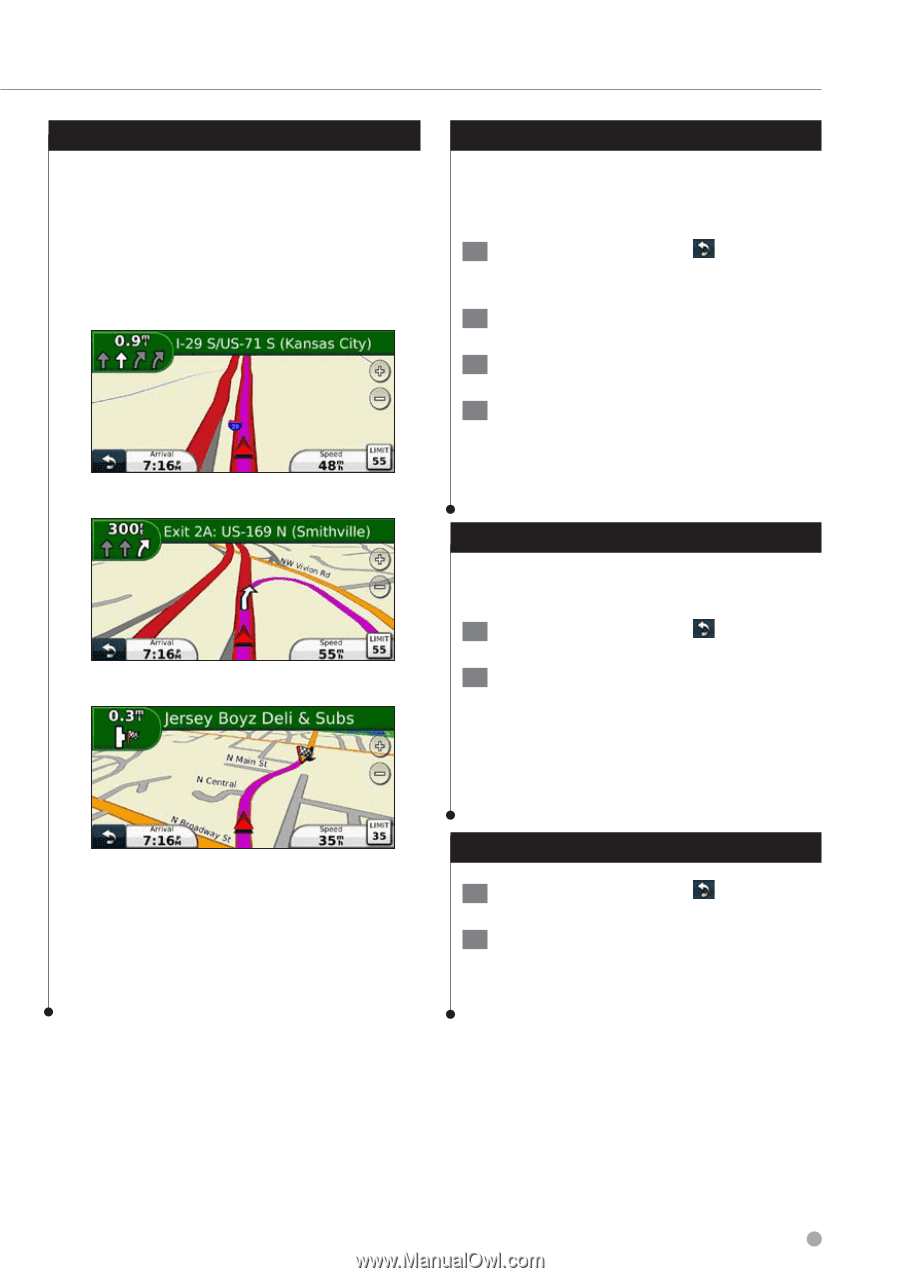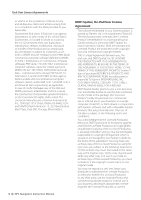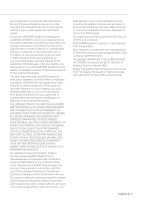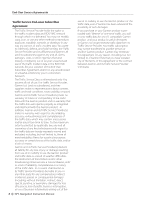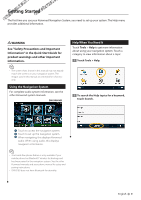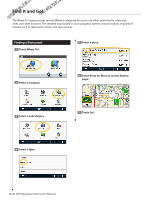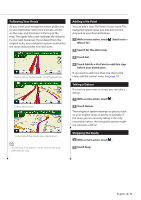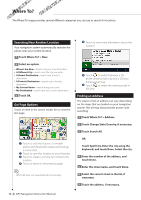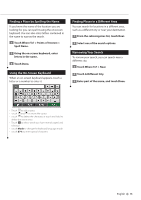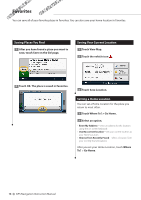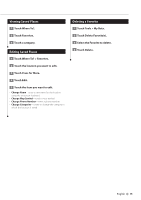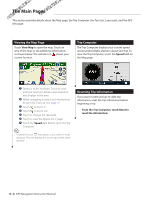Kenwood DNX6180 dnx9980hd (pdf) - Page 11
Following Your Route, Adding a Via Point, Taking a Detour, Stopping the Route
 |
UPC - 019048192714
View all Kenwood DNX6180 manuals
Add to My Manuals
Save this manual to your list of manuals |
Page 11 highlights
Following Your Route As you travel, your navigation system guides you to your destination with voice prompts, arrows on the map, and directions at the top of the map. The upper-left corner indicates the distance to your next maneuver. If you depart from the original route, your navigation system recalculates the route and provides new directions. Your route is marked with a highlighted line. Follow the arrows. A checkered flag marks your destination. ⁄ • 3D buildings may appear in some areas on the map (DNX9980HD only). Adding a Via Point You can add a stop (Via Point) to your route. The navigation system gives you directions to the stop and to your final destination. 1 With a route active, touch (back icon) > Where To?. 2 Search for the extra stop. 3 Touch Go!. 4 Touch Add As a Via Point to add this stop before your destination. If you want to add more than one stop to the route, edit the current route. See page 18. Taking a Detour If a road on your route is closed, you can take a detour. 1 With a route active, touch . 2 Touch Detour. The navigation system attempts to get you back on your original route as quickly as possible. If the route you are currently taking is the only reasonable option, the navigation system might not calculate a detour. Stopping the Route 1 With a route active, touch . 2 Touch Stop. English 11