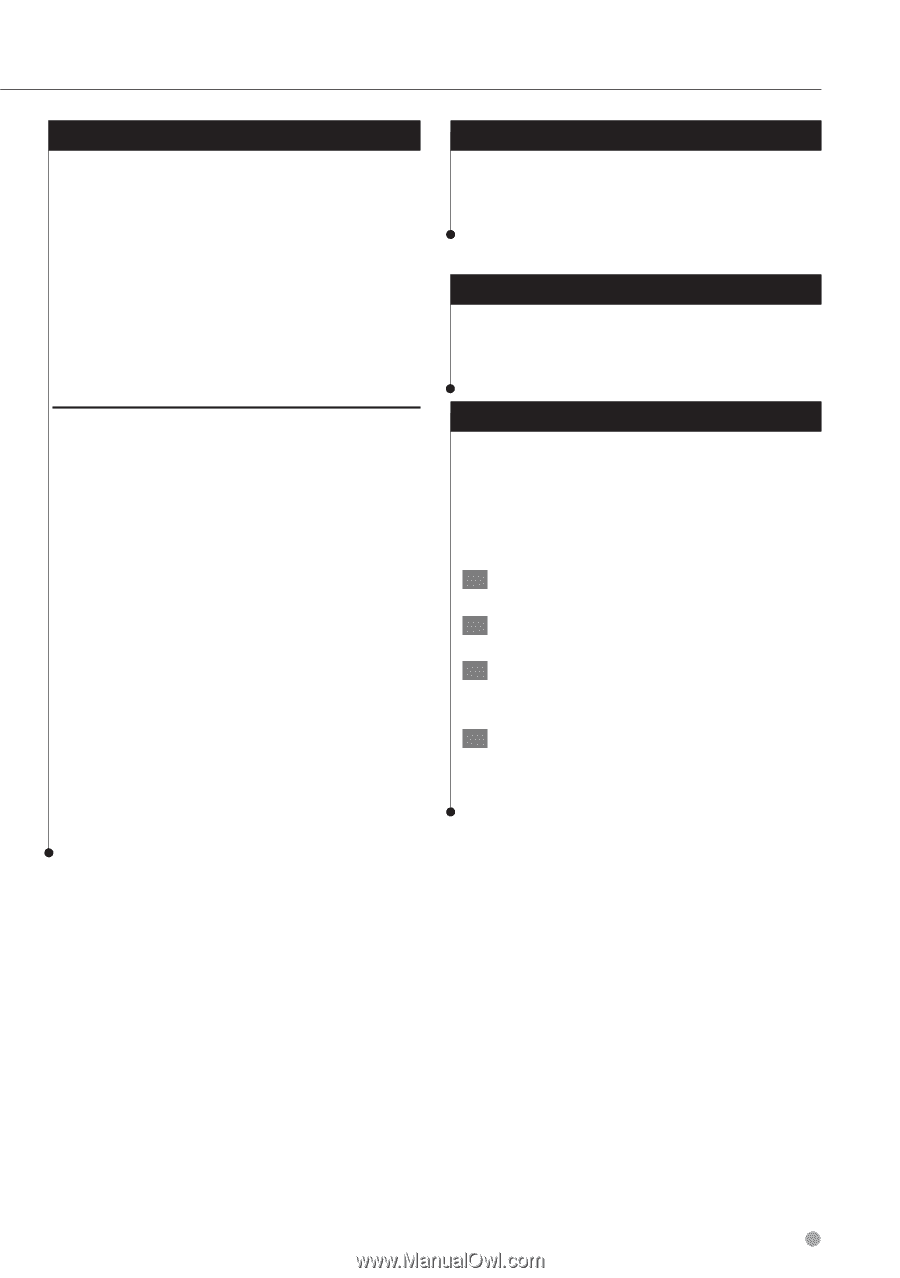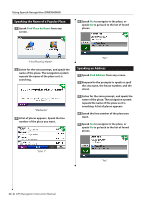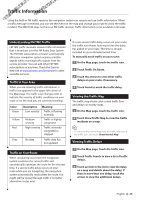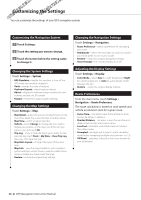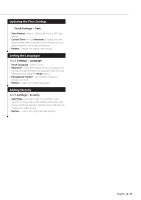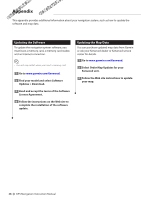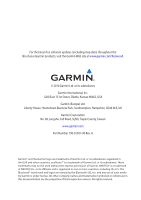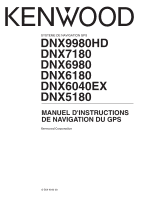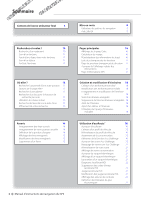Kenwood DNX6180 dnx9980hd (pdf) - Page 29
Custom POIs Points of Interest, Finding Custom POIs, Deleting Custom POIs, Saving Trip Logs - installation manual
 |
UPC - 019048192714
View all Kenwood DNX6180 manuals
Add to My Manuals
Save this manual to your list of manuals |
Page 29 highlights
Custom POIs (Points of Interest) You can manually load custom points of interest (POI) databases, available from various companies on the Internet. Some custom POI databases contain alert information for points such as safety cameras and school zones. The navigation system can notify you when you approach one of these points. You are responsible for ensuring that your use of safety camera information is lawful in your area. NOTICE Garmin is not responsible for the consequences of using the safety camera database or other custom POI databases, or for the accuracy of the safety camera or other custom POI database. After downloading your POI database, use the Garmin POI Loader to install the POIs onto a memory card. Use the memory card to load the POIs. The POI Loader is available at www.garmin .com/products/poiloader. Refer to the POI Loader Help file for more information; click Help to open the Help file. ⁄ • The unit may restart when you insert a memory card. • Each time you load custom POIs to the navigation system, any other custom POIs already saved in the system will be overwritten. Finding Custom POIs To view a list of the custom POIs loaded in your navigation system, touch Where To? > Extras > Custom POIs. Deleting Custom POIs To delete all custom POIs from your navigation system, touch Tools > My Data > Delete Custom POI(s). Touch Yes to confirm. Saving Trip Logs Trip logs are recorded while you navigate a route. ⁄ • Trip log data is saved as a .gpx file. • A memory card slot is not available on all Kenwood units. • Saving trip logs is not available on the DNX9980HD. 1 Insert a memory card in the unit. 2 Touch Tools > My Data > Manage Trip Logs. 3 Select a trip log segment, or View All Segments. 4 Select Share to export to the memory card. English 29