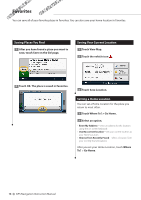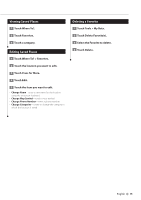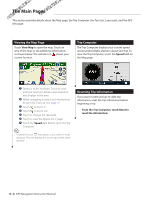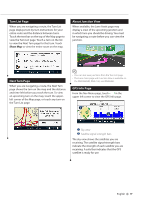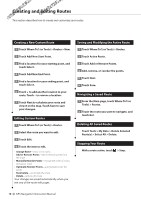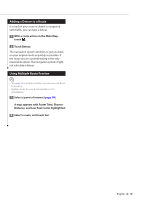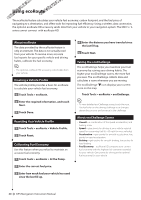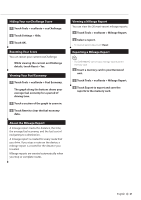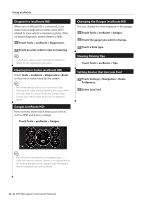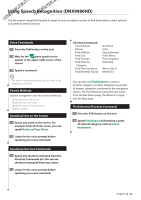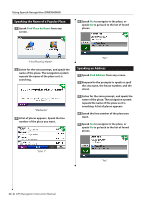Kenwood DNX6180 dnx9980hd (pdf) - Page 19
Adding a Detour to a Route, Using Multiple Route Preview
 |
UPC - 019048192714
View all Kenwood DNX6180 manuals
Add to My Manuals
Save this manual to your list of manuals |
Page 19 highlights
Adding a Detour to a Route If a road on your route is closed or congested with traffic, you can take a detour. 1 With a route active on the Main Map, touch . 2 Touch Detour. The navigation system attempts to get you back on your original route as quickly as possible. If the route you are currently taking is the only reasonable option, the navigation system might not calculate a detour. Using Multiple Route Preview ⁄ • See page 26 to enable multiple route preview with Route Preferences. • Multiple Route Preview is not available on the DNX9980HD. 1 Select a point of interest (page 10). A map appears with Faster Time, Shorter Distance, and Less Fuel routes highlighted. 2 Select a route, and touch Go!. English 19
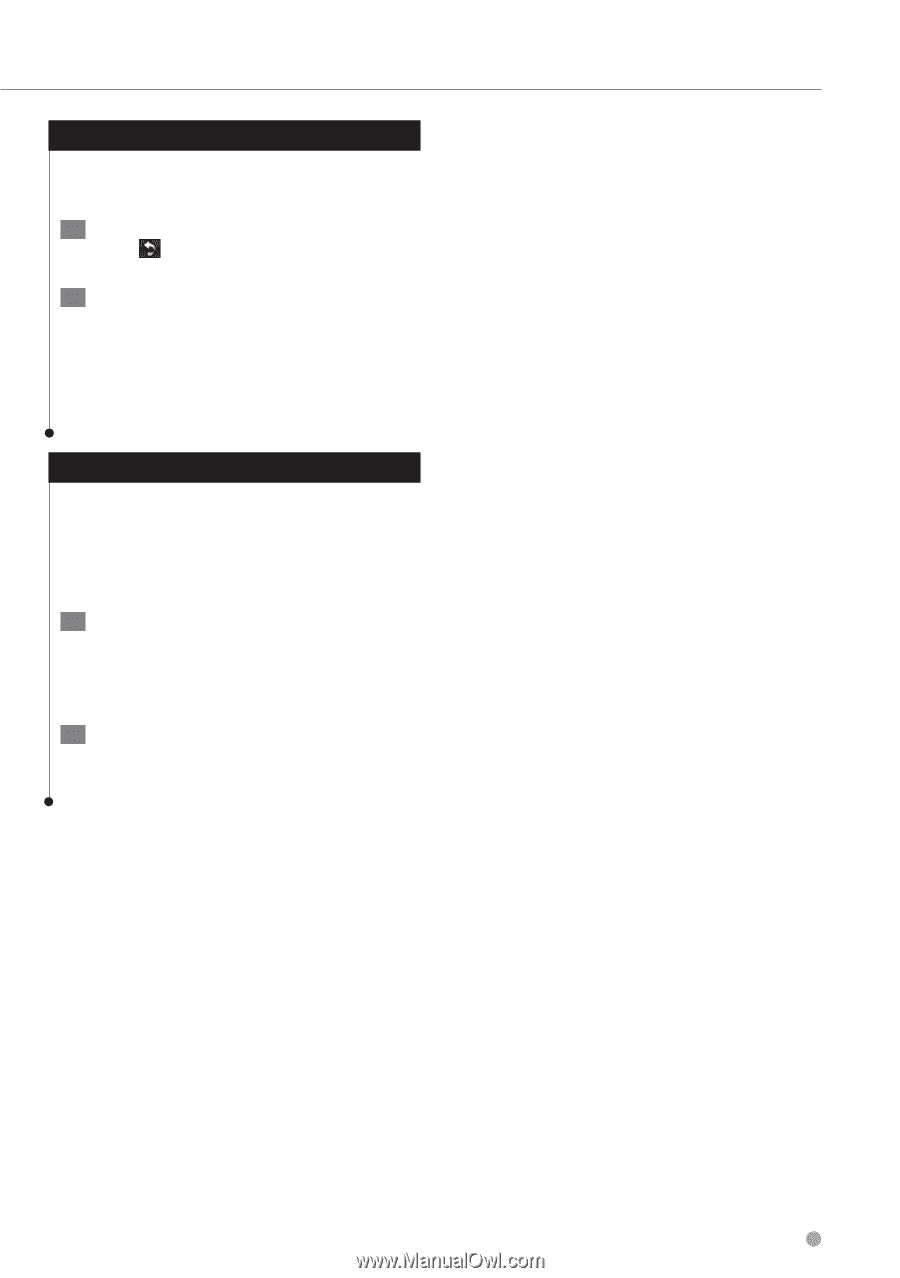
English
19
Adding a Detour to a Route
If a road on your route is closed or congested
with traffic, you can take a detour.
1
With a route active on the Main Map,
touch
.
2
Touch Detour.
The navigation system attempts to get you back
on your original route as quickly as possible. If
the route you are currently taking is the only
reasonable option, the navigation system might
not calculate a detour.
Using Multiple Route Preview
⁄
• See
page 26
to enable multiple route preview with Route
Preferences.
• Multiple Route Preview is not available on the
DNX9980HD.
1
Select a point of interest (
page 10
).
A map appears with Faster Time, Shorter
Distance, and Less Fuel routes highlighted.
2
Select a route, and touch Go!.