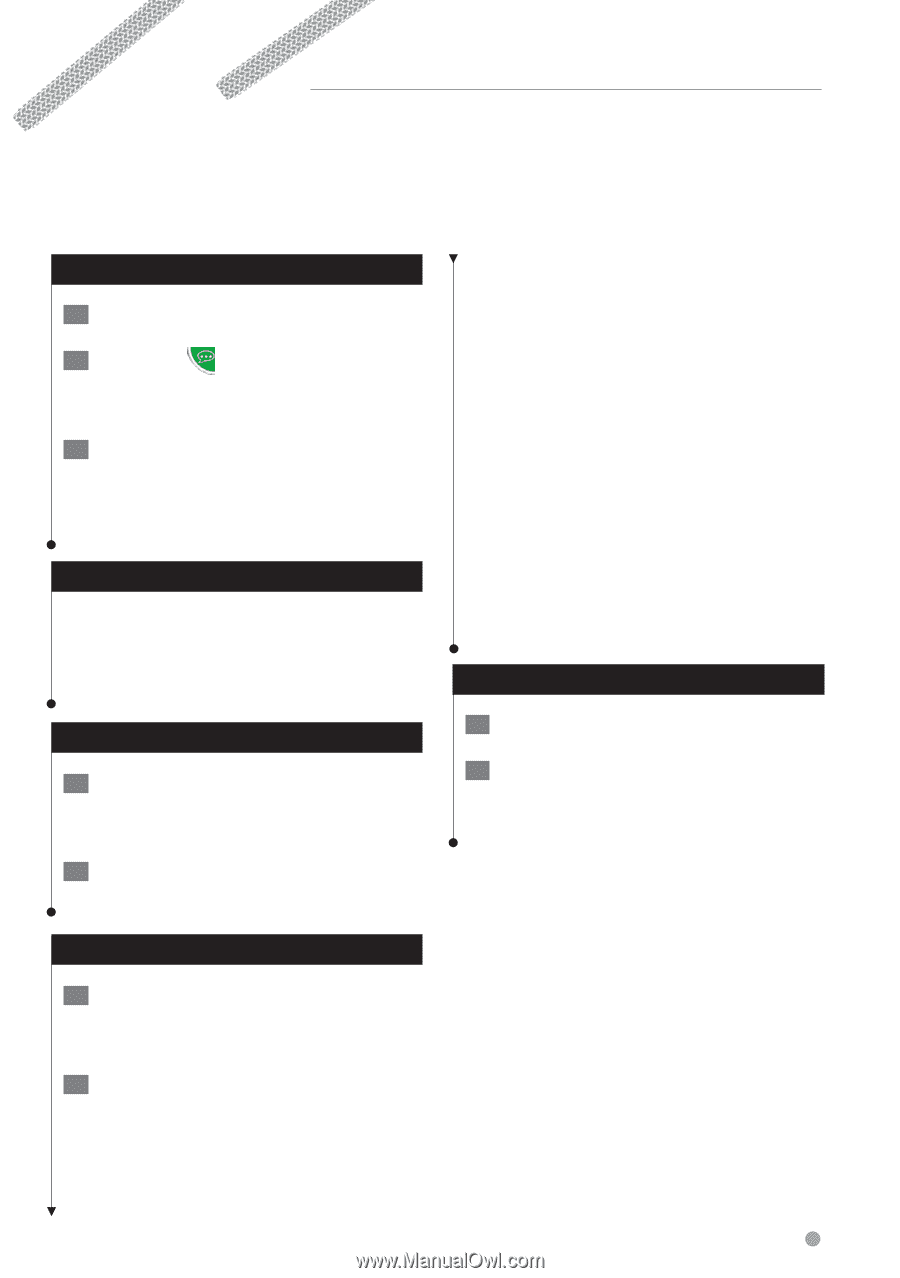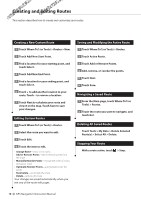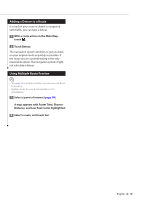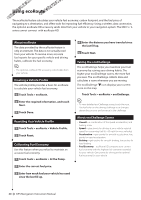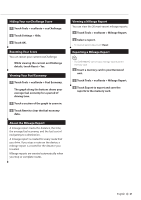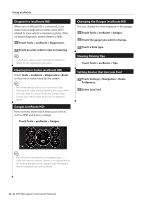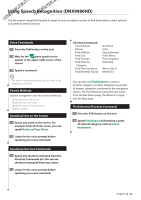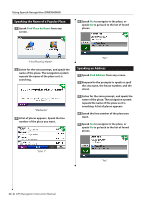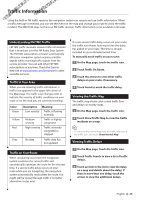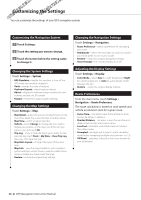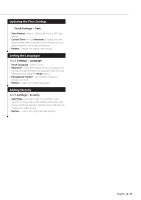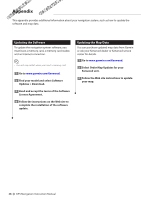Kenwood DNX6180 dnx9980hd (pdf) - Page 23
Using Speech Recognition DNX9980HD - features
 |
UPC - 019048192714
View all Kenwood DNX6180 manuals
Add to My Manuals
Save this manual to your list of manuals |
Page 23 highlights
Using Speech Recognition (DNX9980HD) Use the speech recognition feature to speak to your navigation system to find destinations, select options, and perform other functions. Voice Commands 1 Press the Talk button on the unit. 2 Wait for the green speak icon to appear in the upper-right corner of the screen. 3 Speak a command. ⁄ • The speech recognition feature does not work for all languages in all areas. Search Methods Speech recognition uses four search methods: • Speak any text on the screen • Speak shortcut commands • Speak the name of a popular place • Speak an address Speaking Text on the Screen 1 Speak any word on the screen. For example, from the Tools menu, you can speak Routes or Page Down. 2 Listen for the voice prompt before speaking your next command. Speaking Shortcut Commands 1 Speak any shortcut command from the Shortcut Commands list. You can use shortcut commands from any screen. 2 Listen for the voice prompt before speaking your next command. Shortcut Commands Cancel Route Detour Find Address Find City Find Favorite Find Place by Category Find Place by Name Find Recently Found Go Home Help Stop Listening Tools Menu Trip Computer View Map Where Am I? Where To? You can also say Find Nearest to search a location category. Location categories are points of interest categories contained in the navigation system. The Find Nearest command only works from the Nav Menu page, the Where To? page, and the Map page. Find Nearest Shortcut Command 1 Press the Talk button on the unit. 2 Speak Find Nearest followed by a point of interest category, such as Italian Restaurant. English 23