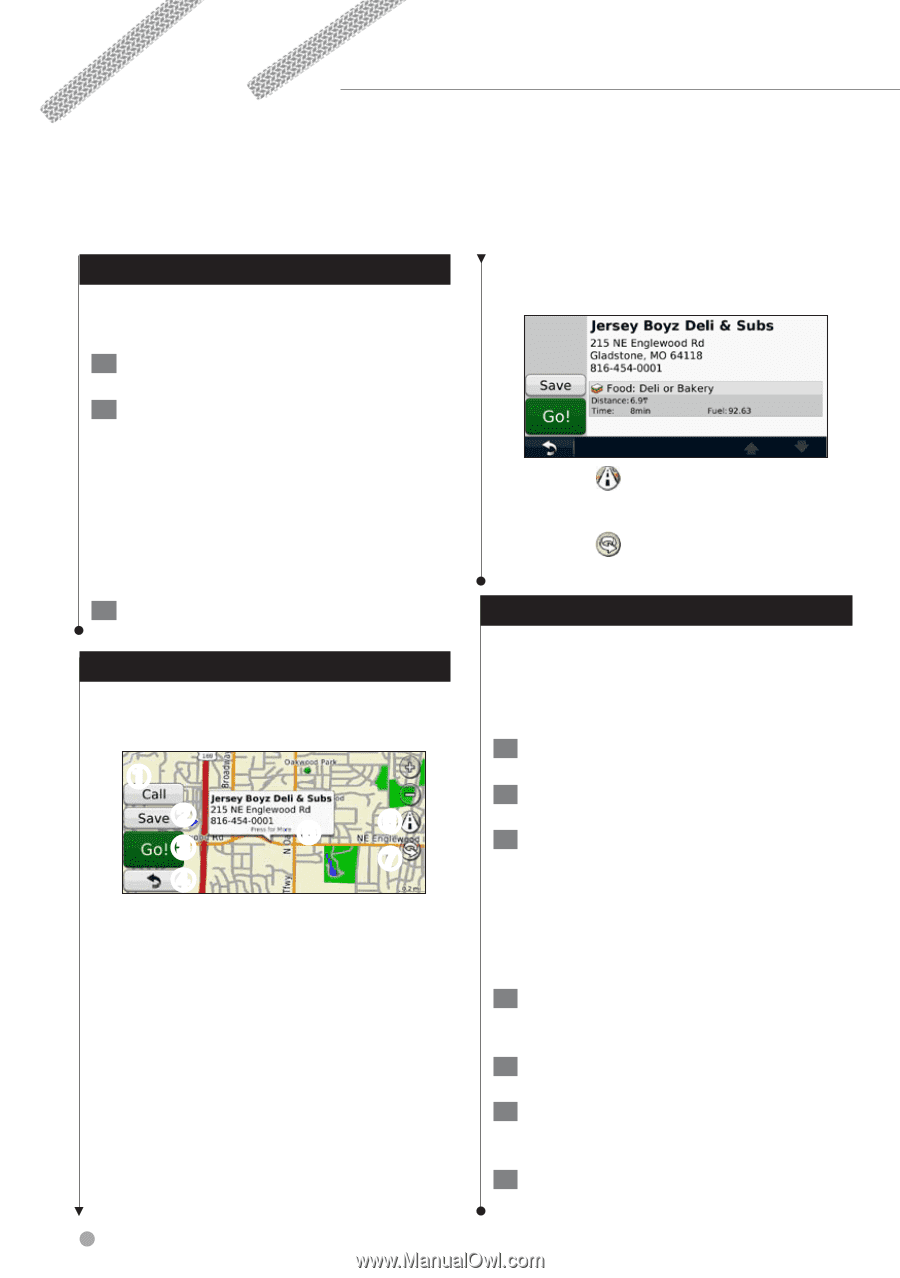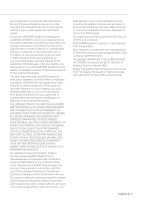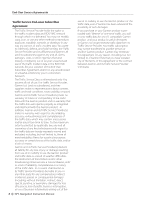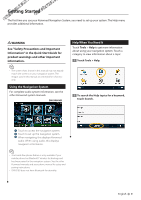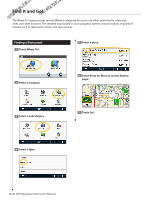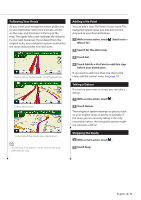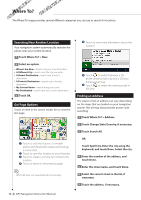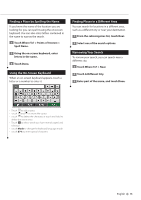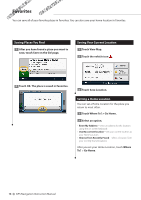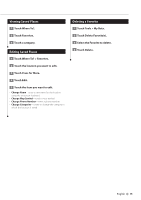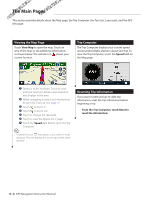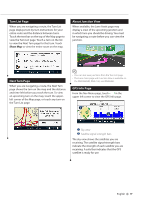Kenwood DNX6180 dnx9980hd (pdf) - Page 12
Where To? - bluetooth
 |
UPC - 019048192714
View all Kenwood DNX6180 manuals
Add to My Manuals
Save this manual to your list of manuals |
Page 12 highlights
Where To? The Where To? page provides several different categories you can use to search for locations. Searching Near Another Location Your navigation system automatically searches for places near your current location. 1 Touch Where To? > Near. 2 Select an option: • Where I Am Now-search near your current location. • A Different City-search near the city you enter. • A Recent Destination-search near a recent destination. • A Favorite Destination-search near a favorite destination. • My Current Route-search along your route. • My Destination-search near your current destination. 3 Touch OK. Go! Page Options Touch an item in the search results list to view the Go! page. ➊ ➋ ➌ ➎➏ ➐ ➍ ➊ Touch to call this location, if a mobile phone with Bluetooth wireless technology is connected. ➋ Touch to save this location to your Favorites. ➌ Touch to create a turn-by-turn route to this location. ➍ Touch to return to the previous page. ⁄ • DNX5180 does not have Bluetooth functionality. ➎ Touch to view more information about the location. ➏ Touch to switch between a 3D (three-dimensional) map and a 2D (twodimensional) map. ➐ Touch to rotate the viewing angle in 3D view. Finding an Address The steps to find an address can vary depending on the maps that are loaded on your navigation system. Not all map data provides postal-code searching. 1 Touch Where To? > Address. 2 Touch Change State/Country, if necessary. 3 Touch Search All. OR Touch Spell City. Enter the city using the keyboard, and touch Done. Select the city. 4 Enter the number of the address, and touch Done. 5 Enter the street name, and touch Done. 6 Select the correct street in the list, if necessary. 7 Touch the address, if necessary. 12 GPS Navigation Instruction Manual