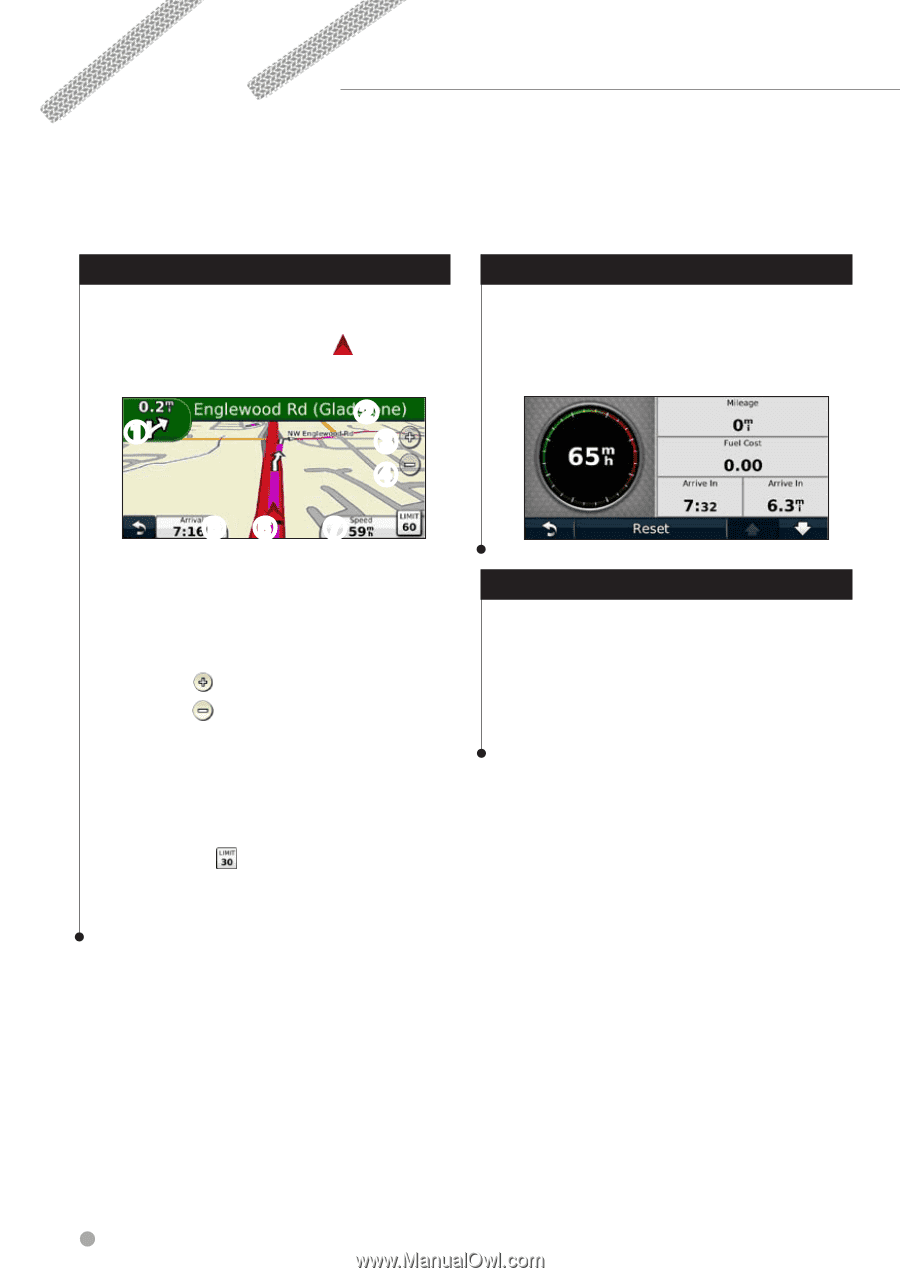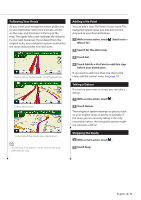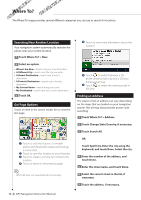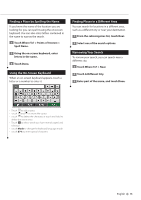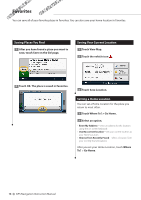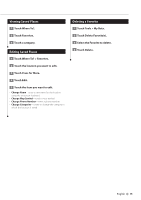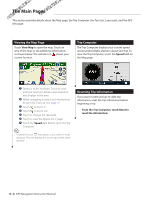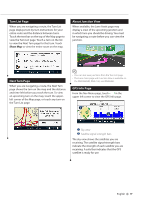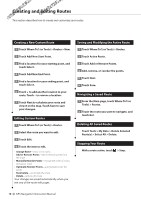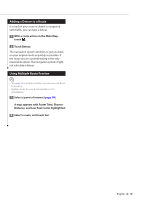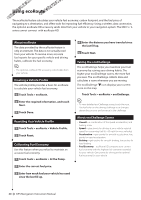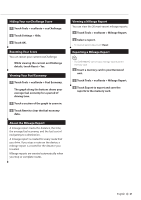Kenwood DNX6180 dnx9980hd (pdf) - Page 16
The Main s - won t turn on
 |
UPC - 019048192714
View all Kenwood DNX6180 manuals
Add to My Manuals
Save this manual to your list of manuals |
Page 16 highlights
The Main Pages This section provides details about the Map page, the Trip Computer, the Turn List, Lane assist, and the GPS Info page. Viewing the Map Page Touch View Map to open the map. Touch an area of the map to see additional information, as shown below. The vehicle icon shows your current location. ➋ ➊ ➌ ➍ ➎➏ ➐ ➊ Distance to the next turn. Touch to view and hear next turn details. Lane assistance also displays in this area. ➋ While navigating a route, touch the text bar to open the Turn List. See page 17. ➌ Touch to zoom in. ➍ Touch to zoom out. ➎ Touch to change the data field. ➏ Touch to view the Where Am I? page. ➐ Touch the Speed data field to open the Trip Computer. ⁄ • A speed limit icon may appear as you travel on major roadways. This icon displays the current speed limit of the roadway. Trip Computer The Trip Computer displays your current speed and provides helpful statistics about your trip. To view the Trip Computer, touch the Speed field on the Map page. Resetting Trip Information If you want current and up-to-date trip information, reset the trip information before beginning a trip. From the Trip Computer, touch Reset to reset the information. 16 GPS Navigation Instruction Manual