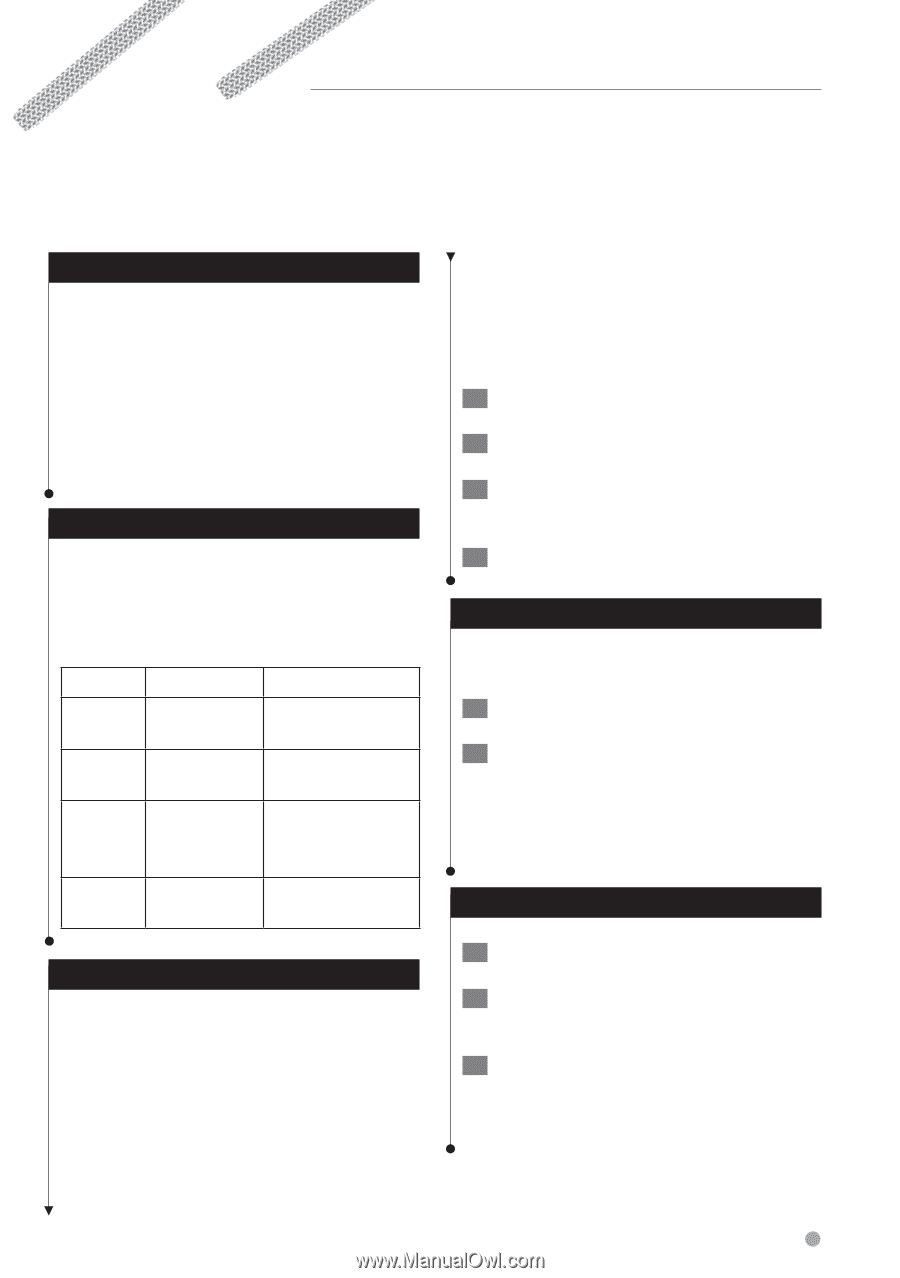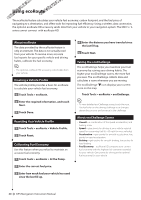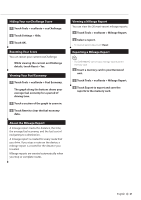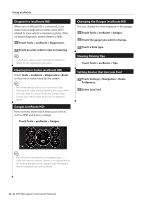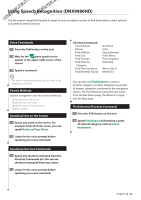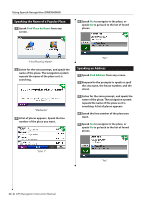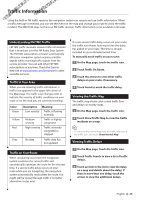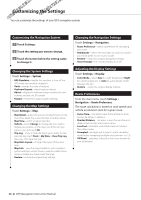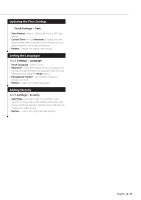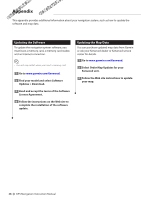Kenwood DNX6180 dnx9980hd (pdf) - Page 25
Traffic Information - map update
 |
UPC - 019048192714
View all Kenwood DNX6180 manuals
Add to My Manuals
Save this manual to your list of manuals |
Page 25 highlights
Traffic Information Using the built-in FM traffic receiver, the navigation system can receive and use traffic information. When a traffic message is received, you can see the event on the map and change your route to avoid the traffic incident. The DNX5180 does not have an FM traffic receiver. Traffic information is not available in all areas. Understanding FM TMC Traffic FM TMC traffic receivers receive traffic information that is broadcast over the FM Radio Data System. The FM TMC subscription activates automatically after your navigation system acquires satellite signals while receiving traffic signals from the service provider. You can add other FM TMC subscriptions at any time. Check the Garmin Web site at www.garmin.com/kenwood for other available services. Traffic in Your Area When you are receiving traffic information, a traffic icon appears in the upper-left corner of the Map page. The traffic icon changes color to indicate the severity of traffic conditions on your route or on the road you are currently traveling. Color Green Yellow Red Gray Description Meaning Low severity Traffic is flowing normally. Medium severity Traffic is slightly congested. High severity Traffic is heavily congested or stopped. No data Traffic data has not updated. Traffic on Your Route When calculating your route, the navigation system examines the current traffic and automatically optimizes the route for the shortest time. If a severe traffic delay occurs on your route while you are navigating, the navigation system automatically recalculates the route. You might still be routed through traffic if no better alternative routes exist. If a non-severe traffic delay occurs on your route, the traffic icon shows how much time the delay has added to your route. This time is already included in your estimated arrival time. To manually avoid traffic on your route: 1 On the Map page, touch the traffic icon. 2 Touch Traffic On Route. 3 Touch the arrows to view other traffic delays on your route, if necessary. 4 Touch Avoid to avoid the traffic delay. Viewing the Traffic Map The traffic map shows color-coded traffic flow and delays on nearby roads. 1 On the Map page, touch the traffic icon. 2 Touch Show Traffic Map to view the traffic incidents on a map. ⁄ • To return to the normal map from the traffic map, touch the traffic icon, and touch Show Normal Map. Viewing Traffic Delays 1 On the Map page, touch the traffic icon. 2 Touch Traffic Search to view a list of traffic delays. 3 Touch an item in the list to view the delay on a map and details about the delay. If there is more than one delay, touch the arrows to view the additional delays. English 25