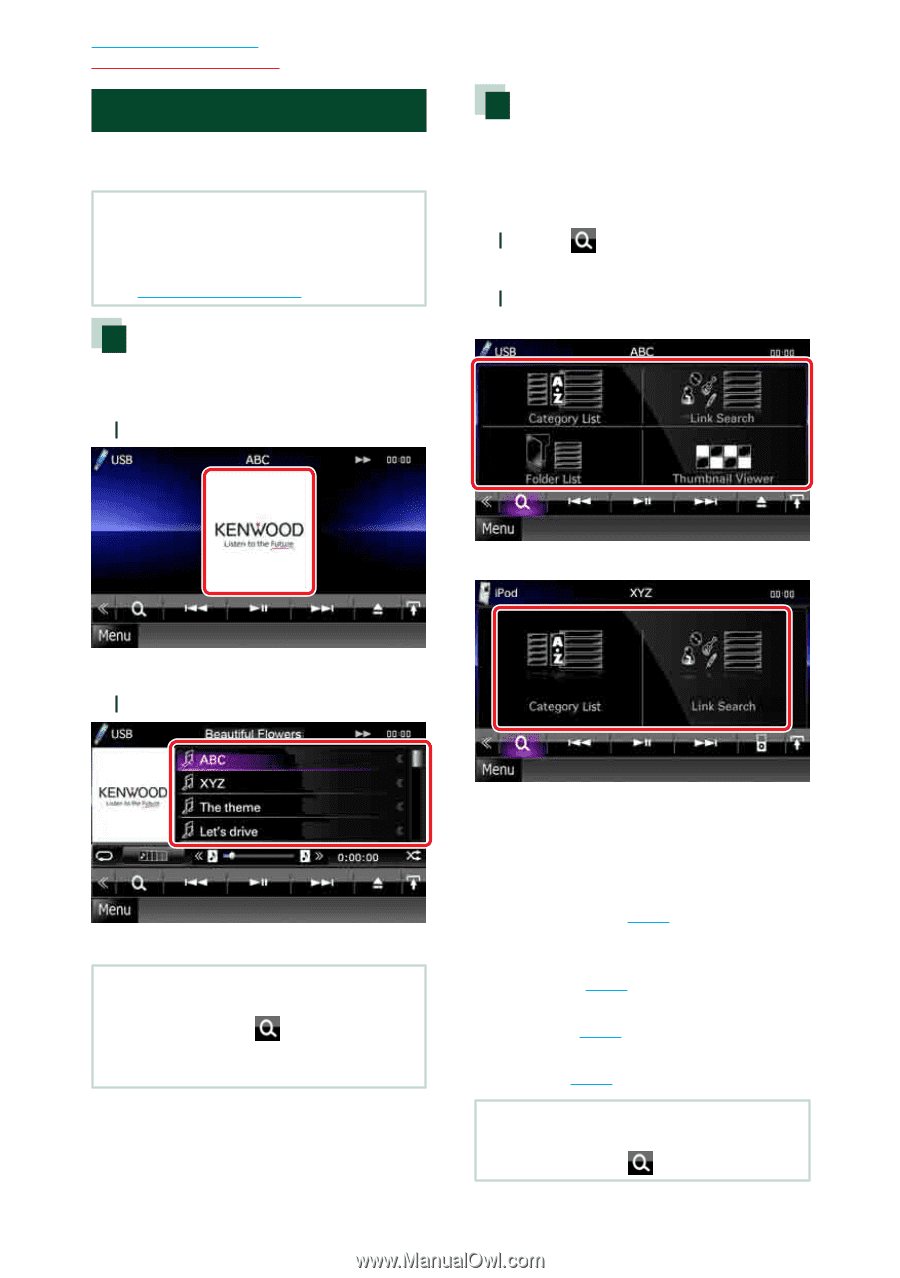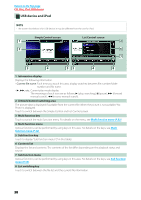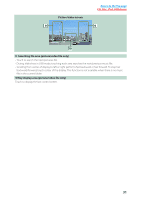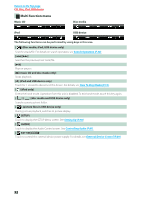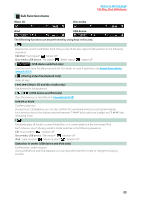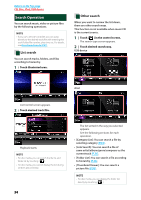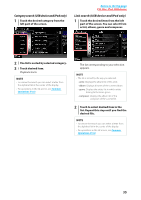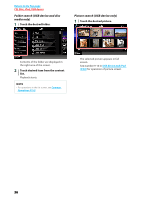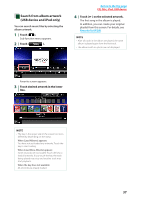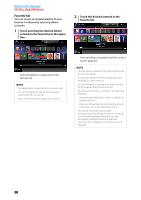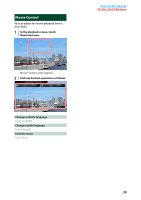Kenwood DNX6180 dnx7180 (pdf) - Page 35
Search Operation, List search, Other search
 |
UPC - 019048192714
View all Kenwood DNX6180 manuals
Add to My Manuals
Save this manual to your list of manuals |
Page 35 highlights
Return to the Top page CD, Disc, iPod, USB device Search Operation You can search music, video or picture files by the following operations. NOTE • If you use a remote controller, you can jump directly to the desired track/file with entering the track/folder/file number, play time, etc. For details, see Direct search mode (P.91). List search You can search tracks, folders, and files according to hierarchy. 1 Touch illustrated area. Other search When you want to narrow the list down, there are other search ways. This function is not available when music CD is the current source. 1 Touch [ ] in the control screen. The search type screen appears. 2 Touch desired search way. USB device iPod List Control screen appears. 2 Touch desired track/file. Playback starts. NOTE • For disc media, you can switch the file list and folder list by touching [ ]. • For disc media, you cannot display the list during random play and stop. 34 The list sorted in the way you selected appears. See the following sections for each operation. • [Category List]: You can search a file by selecting category (P.35). • [Link Search]: You can search a file of same artist/album/genre/composer as the current track (P.35). • [Folder List]: You can search a file according to hierarchy (P.36). • [Thumbnail Viewer]: You can search a picture file (P.36). NOTE • For disc media, you can display the folder list directly by touching [ ].