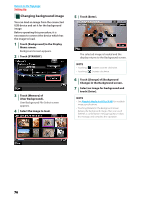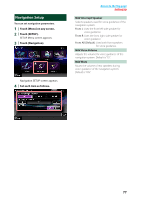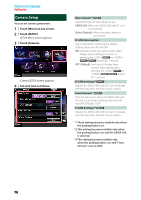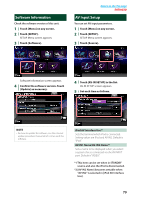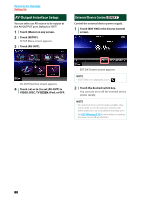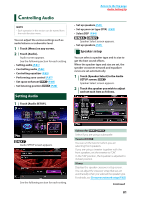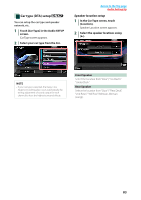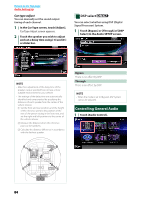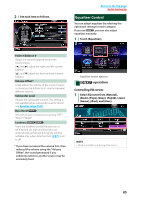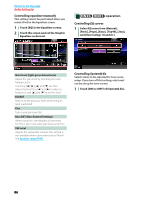Kenwood DNX6180 dnx7180 (pdf) - Page 82
Controlling Audio, Setting Audio
 |
UPC - 019048192714
View all Kenwood DNX6180 manuals
Add to My Manuals
Save this manual to your list of manuals |
Page 82 highlights
Controlling Audio NOTE • Each operation in this section can be started from the multi function menu. You can adjust the various settings such as audio balance or subwoofer level. 1 Touch [Menu] on any screen. 2 Touch [Audio]. Audio screen appears. See the following section for each setting. • Setting audio (P.81) • Controlling audio (P.84) • Controlling equalizer (P.85) • Performing zone control (P.87) • Set space enhancer (P.88) • Set listening position (P.88) Setting Audio 1 Touch [Audio SETUP]. Return to the Top page Audio Setting Up • Set up speakers (P.81) • Set up your car type (DTA) (P.83) • Select DSP (P.84) Speaker Select screen appears. • Set up speakers (P.81) Speaker setup You can select a speaker type and its size to get the best sound effects. When the speaker type and size are set, the speaker crossover network and equalizer curve are set automatically. 1 Touch [Speaker Select] in the Audio SETUP screen. Speaker Select screen appears. 2 Touch the speaker you wish to adjust and set each item as follows. Audio SETUP screen appears. See the following section for each setting. Subwoofer Select if you are using a subwoofer. Tweeter You can set the tweeter when you are selecting front speakers. If you are using a tweeter together with the front speakers, set the tweeter to "ON". In the "ON" position, the Equalizer is adjusted to its best position. X'over Displays the speaker crossover setup screen. You can adjust the crossover setup that was set automatically when you selected the speaker type. For details, see Crossover network setup (P.82) Continued 81