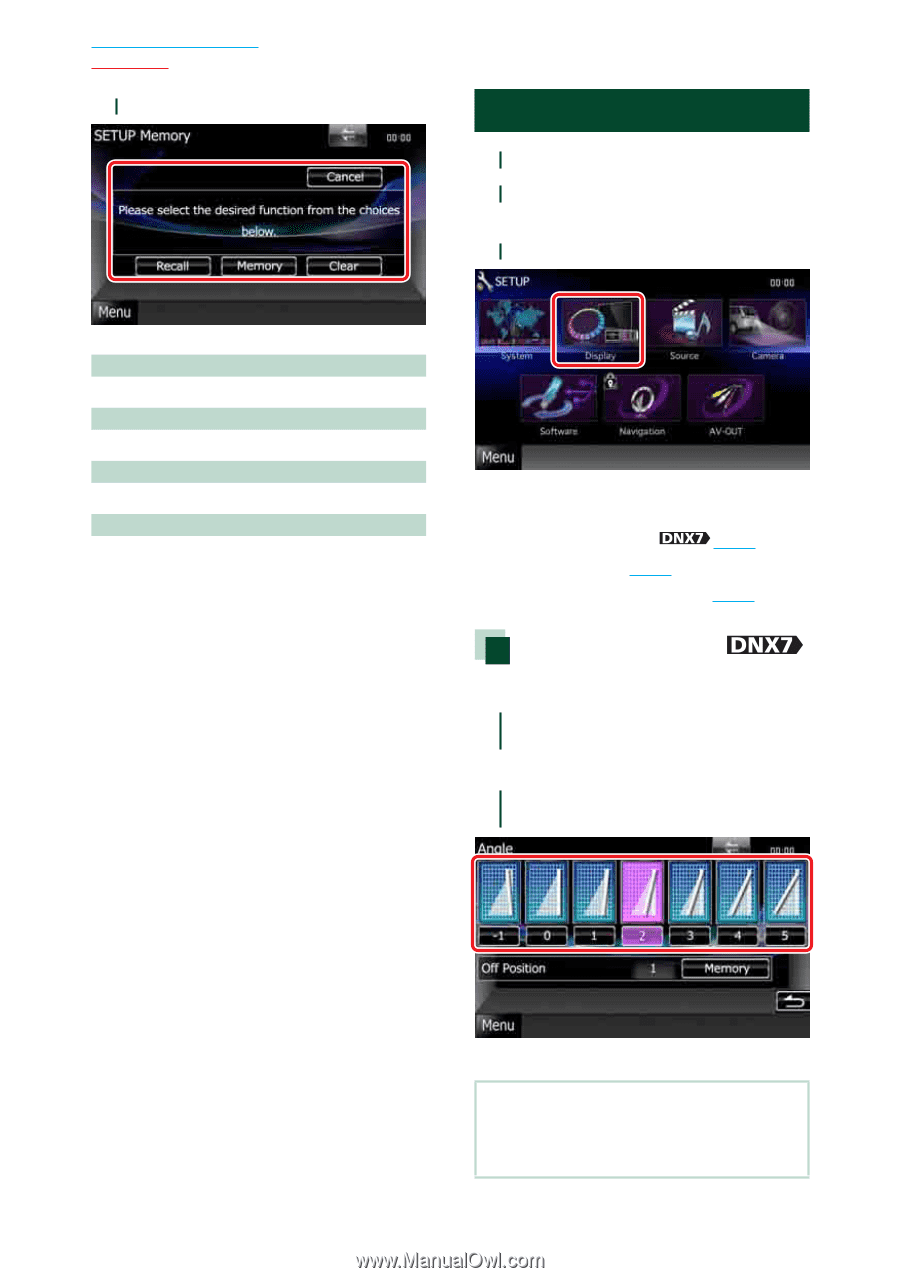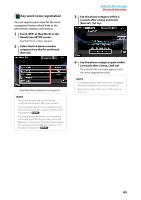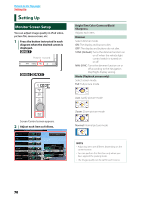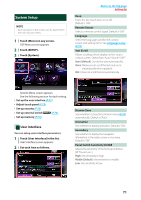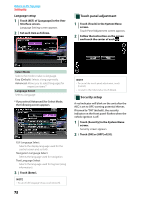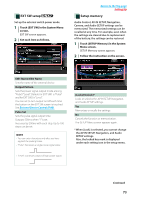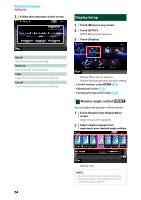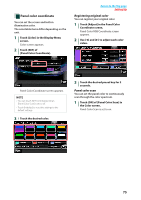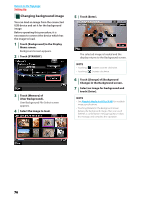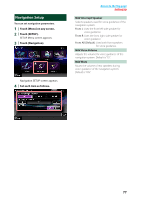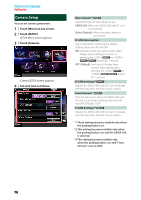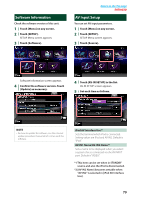Kenwood DNX6180 dnx7180 (pdf) - Page 75
Display Setup, Monitor angle control
 |
UPC - 019048192714
View all Kenwood DNX6180 manuals
Add to My Manuals
Save this manual to your list of manuals |
Page 75 highlights
Return to the Top page Setting Up 3 Follow the instruction on the screen. Display Setup 1 Touch [Menu] on any screen. 2 Touch [SETUP]. SETUP Menu screen appears. 3 Touch [Display]. Recall Recalls the memorized settings. Memory Memorizes the current settings. Clear Clears the currently memorized settings. Cancel Quits memorization/recalling of settings. Display Menu screen appears. See the following section for each setting. • Control monitor angle (P.74) • Adjust panel color (P.75) • Changing background image (P.76) Monitor angle control You can adjust the position of the monitor. 1 Touch [Angle] in the Display Menu screen. Angle setup screen appears. 2 Select a below number that represents your desired angle setting. Default is "0". NOTE • You can store the current monitor angle as the angle during power off. Touch [Memory] when the desired angle is selected. 74