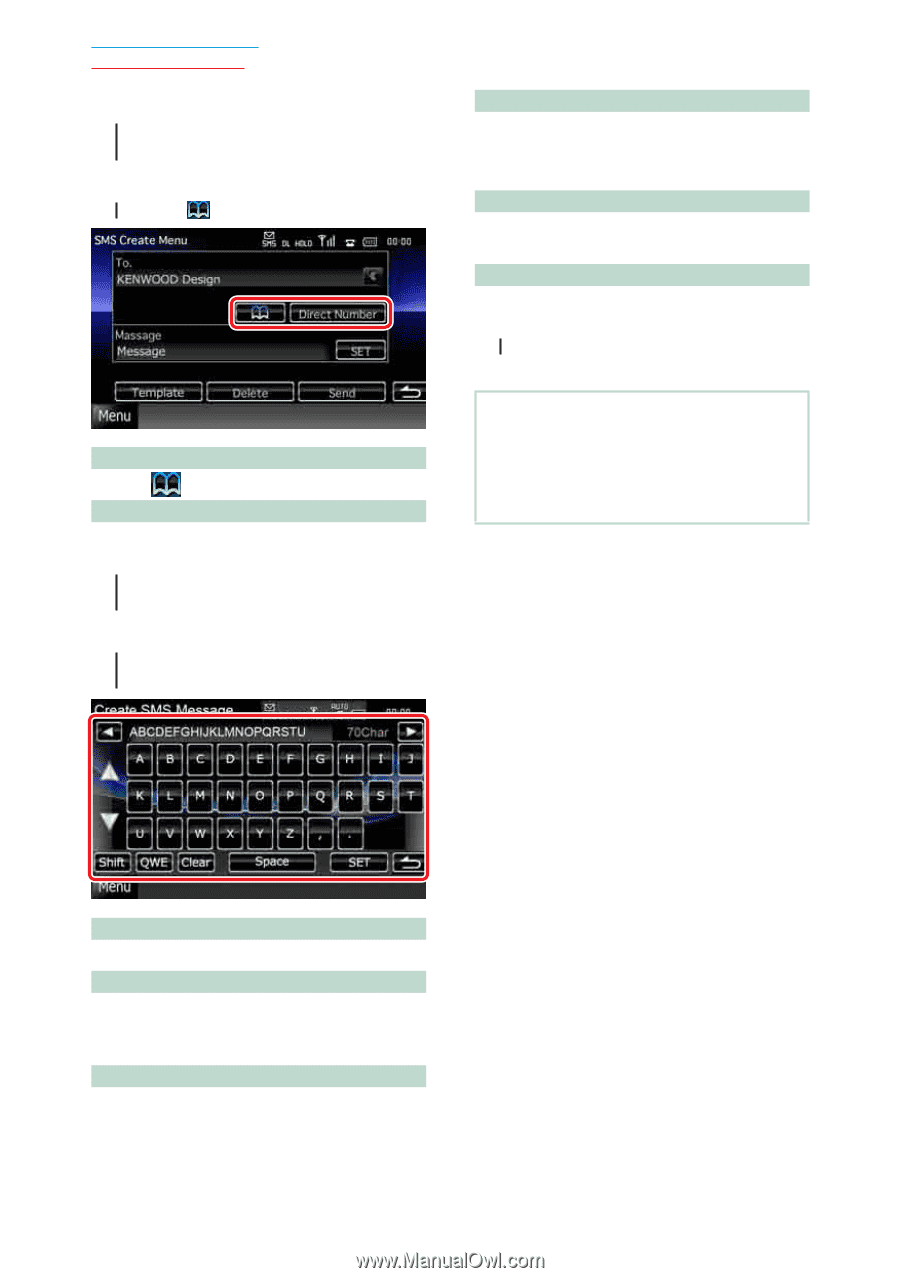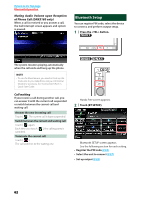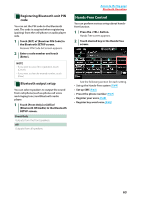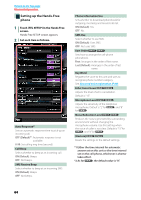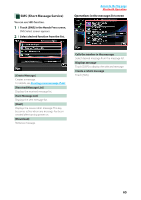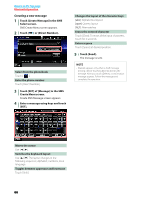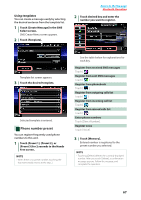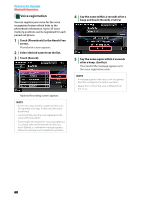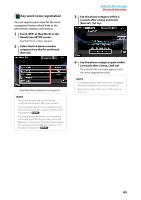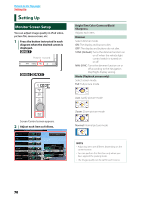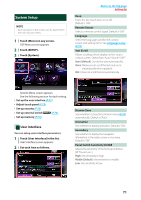Kenwood DNX6180 dnx7180 (pdf) - Page 67
Creating a new message, Moves the cursor
 |
UPC - 019048192714
View all Kenwood DNX6180 manuals
Add to My Manuals
Save this manual to your list of manuals |
Page 67 highlights
Return to the Top page Bluetooth Operation Creating a new message 1 Touch [Create Message] in the SMS Select screen. SMS Create Menu screen appears. 2 Touch [ ] or [Direct Number]. Select from the phonebook Touch [ ]. Enter the phone number Touch [Direct Number]. 3 Touch [SET] of [Message] in the SMS Create Menu screen. Create SMS Message screen appears. 4 Enter a message using keys and touch [SET]. Changes the layout of the character keys [abc]: Alphabetical layout [qwe]: Qwerty layout [ALT]: Alternate key Erases the entered character Touch [Clear]. To erase all the input characters, touch for 2 seconds. Enters a space Touch [Space] at desired position. 5 Touch [Send]. The message is sent. NOTE • [Delete] appears only when a draft message is being edited. Touching [Delete] deletes the message. After you touch [Delete], a confirmation message appears. Follow the message and complete the operation. Moves the cursor Use [2] [3]. Switches the keyboard layout Use [5] [∞]. The layout changes in the following sequence; Alphabet, numbers, local language. Toggles between uppercase and lowercase Touch [Shift]. 66