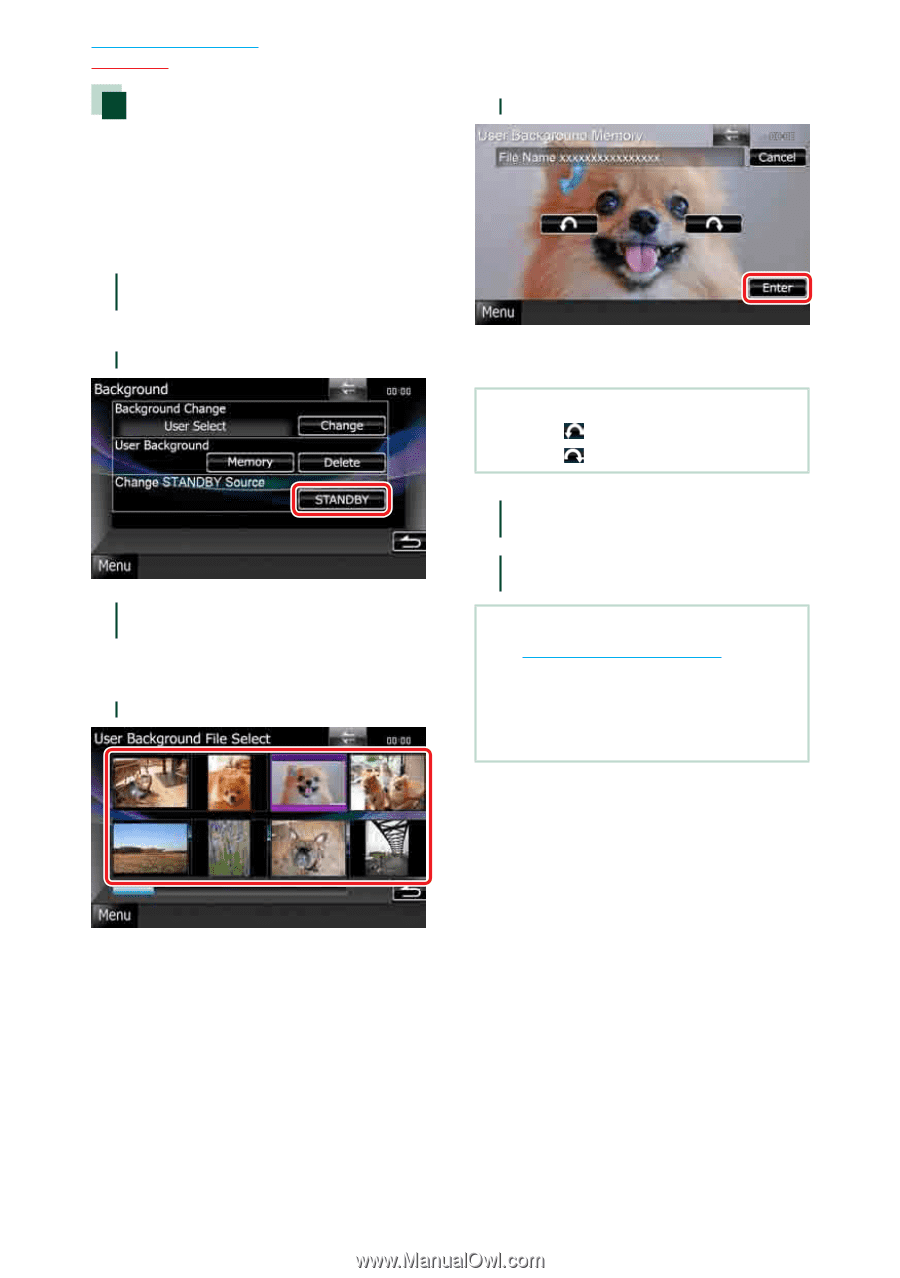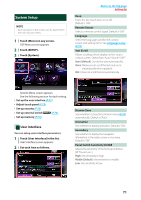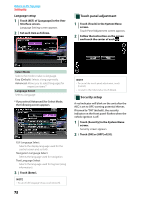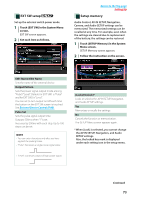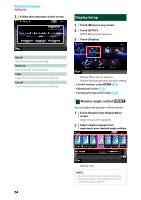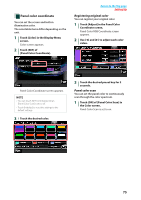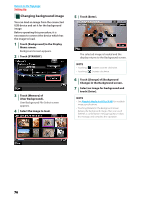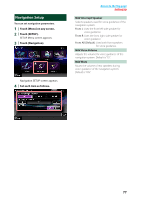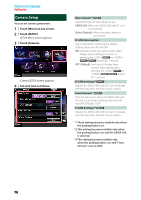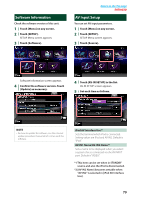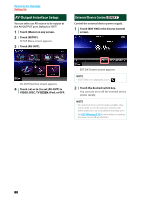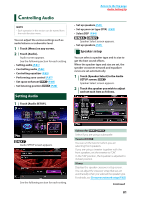Kenwood DNX6180 dnx7180 (pdf) - Page 77
Changing background image, necessary to connect the device which has
 |
UPC - 019048192714
View all Kenwood DNX6180 manuals
Add to My Manuals
Save this manual to your list of manuals |
Page 77 highlights
Return to the Top page Setting Up Changing background image You can load an image from the connected USB device and set it for the background image. Before operating this procedure, it is necessary to connect the device which has the image to load. 1 Touch [Background] in the Display Menu screen. Background screen appears. 2 Touch [STANDBY]. 3 Touch [Memory] of [User Background]. User Background File Select screen appears. 4 Select the image to load. 5 Touch [Enter]. The selected image is loaded and the display returns to the Background screen. NOTE • Touching [ • Touching [ ] rotates counter clockwise. ] rotates clockwise. 6 Touch [Change] of [Background Change] in the Background screen. 7 Select an image for background and touch [Enter]. NOTE • See Playable Media And Files (P.98) for readable image specifications. • Touching [Delete] in the Background screen deletes the background image. After you touch [Delete], a confirmation message appears. Follow the message and complete the operation. 76