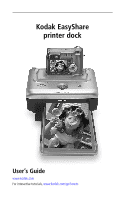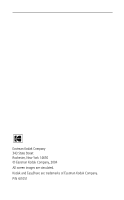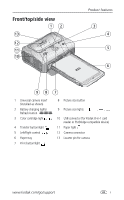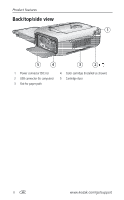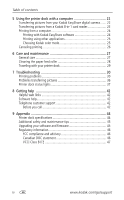Kodak 8536096 User Guide
Kodak 8536096 - Easyshare Printer Dock Manual
 |
UPC - 041778536094
View all Kodak 8536096 manuals
Add to My Manuals
Save this manual to your list of manuals |
Kodak 8536096 manual content summary:
- Kodak 8536096 | User Guide - Page 1
Kodak EasyShare printer dock User's Guide www.kodak.com For interactive tutorials, www.kodak.com/go/howto - Kodak 8536096 | User Guide - Page 2
Eastman Kodak Company 343 State Street Rochester, New York 14650 © Eastman Kodak Company, 2004 All screen images are simulated. Kodak and EasyShare are trademarks of Eastman Kodak Company. P/N 4J1051 - Kodak 8536096 | User Guide - Page 3
Transfer button/light 5 Left/Right control 6 Paper tray 7 Print button/light 7 8 Picture size button 9 Picture size lights , , , 10 USB connector (for Kodak 8-in-1 card reader or PictBridge compatible device) 11 Paper light 12 Camera connector 13 Locator pin for camera www.kodak.com/go/support i - Kodak 8536096 | User Guide - Page 4
Product features Back/top/side view 1 5 4 3 2 1 Power connector (DC-in) 2 USB connector (to computer) 3 Slot for paper path 4 Color cartridge (installed as shown) 5 Cartridge door ii www.kodak.com/go/support - Kodak 8536096 | User Guide - Page 5
Printing from your EasyShare digital camera 13 Printing tagged pictures 14 Printing from a Kodak 8-in-1 card reader 14 Printing from a PictBridge device 15 Canceling printing 15 Changing the printed picture size 16 Removing perforated tabs from prints 17 4 Installing software and connecting - Kodak 8536096 | User Guide - Page 6
with Kodak EasyShare software 24 Printing using other applications 25 Choosing Kodak color mode 25 Canceling printing 26 6 Care and maintenance 27 General care 27 Cleaning the paper feed roller 28 Traveling with your printer dock 29 7 Troubleshooting 30 Printing problems 30 Problems - Kodak 8536096 | User Guide - Page 7
CD), Start Here! guide, Kodak EasyShare software CD. Contents may change without notice. *Your camera may use a different battery type. See Choosing the right camera battery, page 8 for more information. Purchase additional accessories for your printer dock at a retailer of Kodak products, or visit - Kodak 8536096 | User Guide - Page 8
can affect picture quality. Installing the custom camera insert The printer dock comes with a universal camera insert already installed. The insert allows most Kodak EasyShare CX/DX6000/7000 series and LS600/700 series digital cameras to fit on the printer dock. For best fit, use the custom - Kodak 8536096 | User Guide - Page 9
the AC power adapter included with your printer dock. Other adapters or cords can damage your camera, printer dock, or computer. If you purchased your printer dock in the U.S. and plan to take AC power adapter and other accessories, visit www.kodak.com/go/accessories. www.kodak.com/go/support 3 - Kodak 8536096 | User Guide - Page 10
could reduce the number of prints you are able to make. 3 Slide the color cartridge in, label side up, with the arrow pointing toward the printer dock. Push the cartridge until it "clicks" into place. 4 Close the cartridge door. 4 www.kodak.com/go/support - Kodak 8536096 | User Guide - Page 11
color cartridge. To remove the color cartridge, open the color cartridge door, then push up on the green lever and slide the cartridge out. www.kodak.com/go/support 5 - Kodak 8536096 | User Guide - Page 12
environments (such as a vehicle parked in the sun). Loading the paper IMPORTANT: Use only Kodak color cartridge & paper kits with your printer dock. Do not use inkjet paper. 1 Remove the paper tray from the printer dock if installed (see page 7). 2 Slide the paper tray cover back until it stops - Kodak 8536096 | User Guide - Page 13
until it stops; about 1.25 in. (3 cm). 3 Slide the paper tray in the printer tray slot until the tray locks into place. If you try to make a print when the paper tray is empty, the paper light glows steady amber. Pull the paper tray out to remove it. www.kodak.com/go/support 7 - Kodak 8536096 | User Guide - Page 14
2 Preparing your EasyShare digital camera Choosing the right camera battery IMPORTANT: The printer dock is intended to charge only the Kodak EasyShare Ni-MH rechargeable battery pack (included) and the Kodak EasyShare Li-Ion rechargeable battery (included with some cameras). Batteries made by - Kodak 8536096 | User Guide - Page 15
Preparing your EasyShare digital camera Important battery information Battery safety and handling ■ Do not allow (see page 11). For more information on batteries, see your camera user's guide, or visit www.kodak.com/global/en/service/batteries/batteryUsage.jhtml. www.kodak.com/go/support 9 - Kodak 8536096 | User Guide - Page 16
Preparing your EasyShare digital camera Docking and charging your EasyShare digital camera The Kodak EasyShare printer dock is compatible with Kodak EasyShare CX/DX6000/7000 series and LS600/700 series digital cameras. Docking your camera lets you make prints directly from the camera, transfer - Kodak 8536096 | User Guide - Page 17
Preparing your EasyShare digital camera Refreshing the sure the Ni-MH rechargeable battery pack is in the camera. 2 Place the camera in the printer dock (see page 10). 3 Press and hold the Battery only works with the Kodak EasyShare Ni-MH rechargeable battery pack. www.kodak.com/go/support 11 - Kodak 8536096 | User Guide - Page 18
the pictures you take are proportional to the printer dock photo paper, preventing unwanted cropping of your pictures. See your camera user's guide for more information. Tagging pictures for automatic printing On your Kodak EasyShare digital camera: 1 Press the Share button. 2 Press to locate - Kodak 8536096 | User Guide - Page 19
damage the printer dock. Printing from your EasyShare digital camera 1 Make sure the power is connected, and the color cartridge and paper are loaded (see Chapter 1, Getting started). 2 Take a picture with your camera (see your camera user's guide). 3 Place the camera in the printer dock (see - Kodak 8536096 | User Guide - Page 20
tagged pictures If your camera or camera card contains pictures tagged for printing (see page 12 or your camera user's guide), when you place the camera on the printer dock, a message appears button to cancel a print job only works when printing from a docked camera. 14 www.kodak.com/go/support - Kodak 8536096 | User Guide - Page 21
card readers may work with the printer dock, however card readers made by manufacturers other than Kodak are not supported. 1 For best results, tag pictures on your camera card for printing (see page 12 or your camera user's guide). If you do not tag pictures on your camera card, you will have the - Kodak 8536096 | User Guide - Page 22
printing from your EasyShare camera (see page 13), Kodak 8-in-1 printer dock. To change the default picture size: ■ Select a picture size (see above), then press and hold the Picture size button for 4 seconds. The selected Picture size light flashes, then turns solid. 16 www.kodak.com/go/support - Kodak 8536096 | User Guide - Page 23
Printing without a computer Removing perforated tabs from prints IMPORTANT: Remove perforated tabs from prints only after printing. Paper missing perforated tabs will not feed properly. 1 Fold the tabs up, then down. 2 Remove each tab and discard. www.kodak.com/go/support 17 - Kodak 8536096 | User Guide - Page 24
the software IMPORTANT: Install Kodak EasyShare software before connecting the printer dock to the computer. 1 Close all software applications that are open on your computer (including anti-virus software). 2 Place the Kodak EasyShare software CD into the CD-ROM drive. 18 www.kodak.com/go/support - Kodak 8536096 | User Guide - Page 25
with the printer dock. You must be connected to your Internet service provider to register electronically. To register later, see www.kodak.com/go/register. 5 Restart the computer if prompted. If you turned off anti-virus software, turn it back on. See the anti-virus software manual for details - Kodak 8536096 | User Guide - Page 26
.) 2 Double-click Add/Remove Programs. 3 Select Kodak EasyShare software, then click Remove. 4 Select Modify to uninstall single components, such as the printer dock driver, or select Remove to uninstall all components. 5 Follow the on-screen instructions. Restart the computer if prompted. Mac OS - Kodak 8536096 | User Guide - Page 27
Kodak products, or visit www.kodak.com/go/accessories. IMPORTANT: Make sure your camera is NOT in the printer dock when you are connecting to the computer. 1 Make sure the power is connected to the printer dock (see page 3), and Kodak EasyShare software the printer dock. www.kodak.com/go/support 21 - Kodak 8536096 | User Guide - Page 28
from your Kodak EasyShare digital camera 1 Make sure Kodak EasyShare software is installed (see page 18) and the printer dock is connected to your computer (see page 21). 2 If you have the optional USB card reader, disconnect it from the printer dock. 3 Place the camera in the printer dock (see page - Kodak 8536096 | User Guide - Page 29
Transferring pictures from a Kodak 8-in-1 card reader NOTE: Other Kodak USB card readers may work with the printer dock, however card readers made by manufacturers other than Kodak are not supported. 1 Make sure Kodak EasyShare software is installed (see page 18) and the printer dock is connected to - Kodak 8536096 | User Guide - Page 30
removing prints, the paper tray, or the camera. Failure to do so can cause paper misfeeds or jams and can damage the printer dock. Printing with Kodak EasyShare software 1 Make sure Kodak EasyShare software is installed (see page 18) and the printer dock is connected to your computer (see page 21 - Kodak 8536096 | User Guide - Page 31
printer driver is installed (see page 18), and the printer dock is connected to your computer (see page 21). 2 Open the pictures you wish to print in the application from which you want to print. 3 Access printer in no time. The Kodak EasyShare printer dock features three Kodak color mode options: - Kodak 8536096 | User Guide - Page 32
mode option. 5 Click OK when complete. Mac OS X: 1 Make sure the printer dock is selected as the current printer. 2 From an application File menu, select Print. 3 Click the drop-down menu, then select Color. 4 Select Kodak Color. 5 Select a color mode option. 6 Click OK when complete. Canceling - Kodak 8536096 | User Guide - Page 33
abrasive cleaners or organic solvents on the printer dock or any of its parts. ■ To clean the printer dock, wipe the outside of the printer dock with a clean, dry cloth. ■ Support the printer dock and tray by placing it on to keep out dust and debris. Store paper flat. www.kodak.com/go/support 27 - Kodak 8536096 | User Guide - Page 34
power before cleaning the feed roller. 1 Unplug the AC power adapter. 2 Remove the paper tray from the printer dock, and leave the paper tray door open. 3 Lightly moisten a lint-free cloth with water. IMPORTANT: Do fully dry before plugging the AC power adapter back in. 28 www.kodak.com/go/support - Kodak 8536096 | User Guide - Page 35
on the printer dock. 3 Repack the printer dock in the original packing box, or use the optional printer dock travel bag. Purchase an AC power adapter, printer dock travel bag, and other accessories at a retailer of Kodak products, or visit www.kodak.com/go/accessories. www.kodak.com/go/support 29 - Kodak 8536096 | User Guide - Page 36
printer dock, start here. Additional technical information is available in the ReadMe file located on the Kodak EasyShare software CD. For updates to Troubleshooting information, visit www.kodak.com/go/printerdock. Printing problems of paper are pulled through printer ■ Clean the feed roller - Kodak 8536096 | User Guide - Page 37
Troubleshooting If... Printer is jammed (Paper and/or cartridge lights may blink quickly) Try the following IMPORTANT: Use only Kodak color cartridge & paper kits with your printer dock paper manually. IMPORTANT: Always check the paper slot on the back of the printer dock kodak.com/go/support 31 - Kodak 8536096 | User Guide - Page 38
Troubleshooting If... Try the following Printing stops IMPORTANT: Use only Kodak color cartridge & paper kits during mid-print with your printer dock. Do not use inkjet (paper stops paper. feeding, collecting on the paper or inside the printer dock (page 6). 32 www.kodak.com/go/support - Kodak 8536096 | User Guide - Page 39
is discolored flash range of the camera. ■ Adjust the exposure compensation on your camera, and try re-taking the picture. See your camera user's guide for details. ■ Edit the picture using Kodak EasyShare software on your computer. ■ Make sure the printer dock is not placed in direct sunlight - Kodak 8536096 | User Guide - Page 40
applications. Disconnect then reconnect the USB cable from the printer dock to the computer (page 21). ■ Make sure Kodak EasyShare software is installed (page 18). If you chose Custom installation, make sure the printer dock driver is installed. ■ Make sure your computer meets the minimum system - Kodak 8536096 | User Guide - Page 41
ribbon slack or clearing jams -Canceled prints Supply mismatch is likely to occur as you continue to use your printer dock. If you wish to keep your cartridge and paper supply synchronized, discard unused cartridge or paper when one or the other is fully depleted. www.kodak.com/go/support 35 - Kodak 8536096 | User Guide - Page 42
if necessary. If you choose Custom installation, make sure to install the printer dock driver. ■ Uninstall, then reinstall Kodak EasyShare software (page 18). ■ Make sure your computer meets the minimum system requirements (page 18). Upgrade your system if necessary. 36 www.kodak.com/go/support - Kodak 8536096 | User Guide - Page 43
Troubleshooting Printer dock status lights Color cartridge light Light status Cause Action/solution IMPORTANT: The color cartridge may lock in installed or Remove and re-install the color is improperly installed. cartridge (page 4). Press to resume printing. www.kodak.com/go/support 37 - Kodak 8536096 | User Guide - Page 44
Troubleshooting Paper light Light status Cause Action/solution IMPORTANT: The color cartridge may lock in place if there is a paper error. Do not if necessary, then be stuck together (page 30). press . Feed roller may be dirty. Clean the feed roller (page 28). 38 www.kodak.com/go/support - Kodak 8536096 | User Guide - Page 45
seated on connector. printer dock (page 10). One steady green light Camera is turned on. Turn off the camera. Unrecognized battery type is Install a Kodak EasyShare installed. Ni-MH rechargeable battery pack or Kodak EasyShare Li-Ion rechargeable battery (page 8). Camera was just placed - Kodak 8536096 | User Guide - Page 46
Troubleshooting Print light Light status Light glows steady green Light blinks green Light is off Cause Action/solution The printer dock is ready for None required. printing. The printer dock is printing. There are no pictures in the camera or on the card. Camera is not docked or Kodak 8-in-1 - Kodak 8536096 | User Guide - Page 47
Troubleshooting Picture size Camera is not properly seated Reseat the camera on the on connector. printer dock (page 10). Camera or Kodak 8-in-1 card None required. reader is transferring pictures to the computer, or has established an active connection to the computer. www.kodak.com/go/support - Kodak 8536096 | User Guide - Page 48
properly seated on connector. Reseat the camera on the printer dock (page 10). The printer dock may be printing in standalone mode. The Transfer button is disabled. The computer is off. Turn on the computer. Still having problems? Visit www.kodak.com/go/support, or see Chapter 8, Getting help - Kodak 8536096 | User Guide - Page 49
latest printer dock software, firmware and drivers www.kodak.com/go/printerdockdownloads Get support for docks, cameras, software, accessories, more www.kodak.com/go/support To purchase a full range of digital www.kodak.com/go/accessories camera and dock accessories Register your printer dock - Kodak 8536096 | User Guide - Page 50
7260 International Toll Line +44 131 458 6714 International Toll Fax +44 131 458 6962 For the most up-to-date listings, visit: http://www.kodak.com/US/en/digital/contacts/DAIInternationalContacts.shtml 44 www.kodak.com/go/support - Kodak 8536096 | User Guide - Page 51
specifications For more specifications, visit www.kodak.com/go/printerdock. Printer dock specifications Printing process Thermal dye transfer Operating environment (for Temperature: 50 4 x 7.13 in. (102 x 181 mm) tabs Picture resolution 300 ppi, continuous tone www.kodak.com/go/support 45 - Kodak 8536096 | User Guide - Page 52
. If this does not resolve the problem, contact customer support (see page 43). ■ Connect a tripod directly to the camera; do not connect a tripod to the camera dock or printer dock. ■ Service agreements are available in some countries. Contact a dealer of Kodak products for more information. ■ The - Kodak 8536096 | User Guide - Page 53
Kodak EasyShare printer dock This equipment has been tested and found to comply with the limits for a Class B digital used in accordance with the instructions, may cause harmful interference statement DOC Class B compliance-This Class B digital apparatus complies with Canadian ICES-003. Observation - Kodak 8536096 | User Guide - Page 54
). If this is used near a radio or television receiver in a domestic environment, it may cause radio interference. Install and use the equipment according to the instruction manual. 48 www.kodak.com/go/support - Kodak 8536096 | User Guide - Page 55
, automatic correction, 25 computer connecting printer dock, 21 installing software, 18 printing from, 24 system requirements, 18 transferring pictures to, 22, 23 uninstalling software, 20 connecting Kodak 8-in-1 card reader, 14, 23 PictBridge device, 15, 23 connector camera, i power (DC-in), ii - Kodak 8536096 | User Guide - Page 56
and recycling of batteries, 9 of printer dock, 45 docking and charging the camera, 10 door cartridge, ii, 4 paper tray, 7 E EasyShare software. See Kodak EasyShare software F FCC compliance, 46 firmware, upgrading, 42, 45 H help software, 42 telephone support, 42 troubleshooting, 30 web links, 42 - Kodak 8536096 | User Guide - Page 57
), 12 printing, 14 printer driver upgrading, 42, 45 printing canceling, 15, 26 from a computer, 24 from applications, 25 from docked camera, 13 from Kodak 8-in-1 card reader, 14 from PictBridge device, 15 print order, 14 problems, 30 tagging pictures for, 12 with Kodak EasyShare software, 24 prints - Kodak 8536096 | User Guide - Page 58
printing, 12 uninstalling software, 20 telephone support, 42 transfer button/light, i, 41 transferring pictures from camera to computer, 22 from Kodak 8-in-1 card reader, 23 problems, 36 traveling with printer dock, 29 tray, paper. See paper tray troubleshooting printing problems, 30 status lights

Kodak EasyShare
printer dock
User’s Guide
www.kodak.com
For interactive tutorials,
www.kodak.com/go/howto