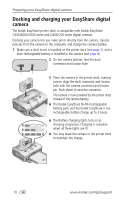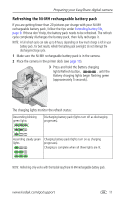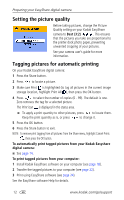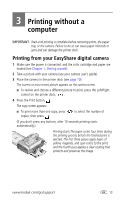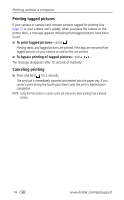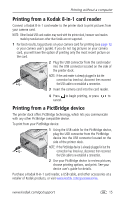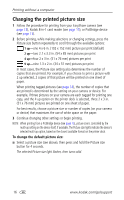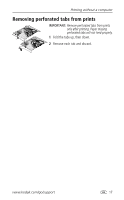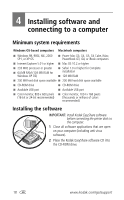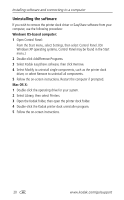Kodak 8536096 User Guide - Page 21
Printing from a Kodak 8-in-1 card reader, Printing from a PictBridge device
 |
UPC - 041778536094
View all Kodak 8536096 manuals
Add to My Manuals
Save this manual to your list of manuals |
Page 21 highlights
Printing without a computer Printing from a Kodak 8-in-1 card reader Connect a Kodak 8-in-1 card reader to the printer dock to print pictures from your camera card. NOTE: Other Kodak USB card readers may work with the printer dock, however card readers made by manufacturers other than Kodak are not supported. 1 For best results, tag pictures on your camera card for printing (see page 12 or your camera user's guide). If you do not tag pictures on your camera card, you will have the option of printing only the most recent picture on the card. 2 Plug the USB connector from the card reader into the USB connector located on the side of the printer dock. NOTE: If the card reader is already plugged in but the connection has timed-out, disconnect then reconnect the USB cable to re-establish a connection. 3 Insert the camera card into the card reader. 4 Press to begin printing, or press to cancel. Printing from a PictBridge device The printer dock offers PictBridge technology, which lets you communicate with any other PictBridge compatible device. To print from your PictBridge device: 1 Using the USB cable for the PictBridge device, plug the USB connector from the PictBridge device into the USB connector located on the side of the printer dock. NOTE: If the PictBridge device is already plugged in but the connection has timed-out, disconnect then reconnect the USB cable to re-establish a connection. 2 Use your PictBridge device to review pictures, choose printing options, and print. See your device user's guide for details. Purchase a Kodak 8-in-1 card reader, a USB cable, and other accessories at a retailer of Kodak products, or visit www.kodak.com/go/accessories. www.kodak.com/go/support 15