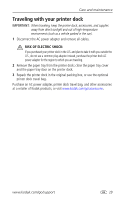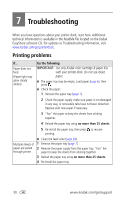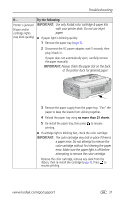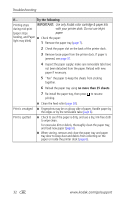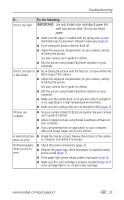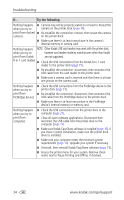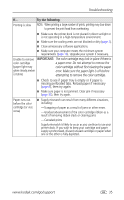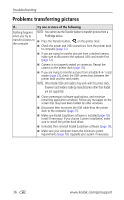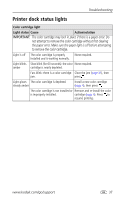Kodak 8536096 User Guide - Page 38
Use only Kodak color cartridge & paper kits, with your printer dock. Do not use inkjet, paper.
 |
UPC - 041778536094
View all Kodak 8536096 manuals
Add to My Manuals
Save this manual to your list of manuals |
Page 38 highlights
Troubleshooting If... Try the following Printing stops IMPORTANT: Use only Kodak color cartridge & paper kits during mid-print with your printer dock. Do not use inkjet (paper stops paper. feeding, and Paper ■ Check the paper: light may blink) 1 Remove the paper tray (page 7). 2 Check the paper slot on the back of the printer dock. 3 Remove loose paper from the printer dock. If paper is jammed, see page 31. 4 Inspect the paper supply: make sure removable tabs have not been detached from the paper. Reload with new paper if necessary. 5 "Fan" the paper to keep the sheets from sticking together. 6 Reload the paper tray using no more than 25 sheets. 7 Re-install the paper tray, then press to resume printing. ■ Clean the feed roller (page 28). Print is smudged ■ Fingerprints may be on glossy side of paper. Handle paper by the edges or by the removable tabs (page 6). Print is spotted ■ Check to see if the paper is dirty, and use a dry, lint-free cloth to wipe clean. For excessive dirt or debris, thoroughly clean the paper tray, and load new paper (page 6). ■ When storing, remove and close the paper tray and paper tray door to keep dust and debris from collecting on the paper or inside the printer dock (page 6). 32 www.kodak.com/go/support