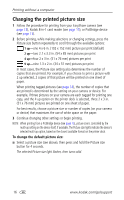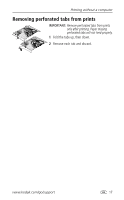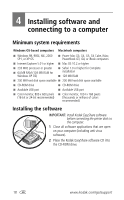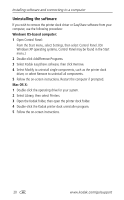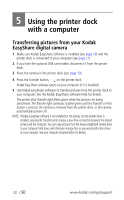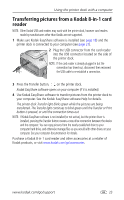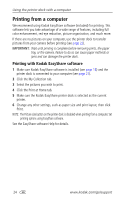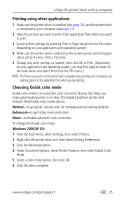Kodak 8536096 User Guide - Page 27
Connecting to a computer
 |
UPC - 041778536094
View all Kodak 8536096 manuals
Add to My Manuals
Save this manual to your list of manuals |
Page 27 highlights
Installing software and connecting to a computer Connecting to a computer A USB cable is required to connect to a computer. Use the USB cable that came with your Kodak EasyShare camera. To purchase one separately, see a retailer of Kodak products, or visit www.kodak.com/go/accessories. IMPORTANT: Make sure your camera is NOT in the printer dock when you are connecting to the computer. 1 Make sure the power is connected to the printer dock (see page 3), and Kodak EasyShare software is installed on the computer (see page 18). 2 Plug the labeled end of a USB cable into the labeled USB port on your computer. See your computer documentation for details. 3 Plug the other end of the USB cable into the square USB connector on the back of the printer dock. www.kodak.com/go/support 21