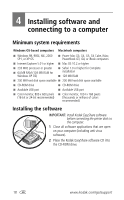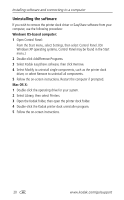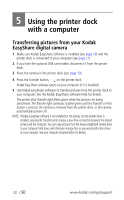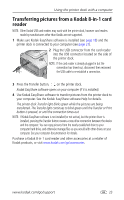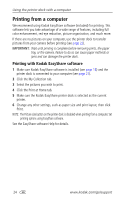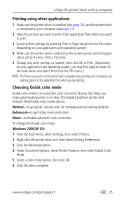Kodak 8536096 User Guide - Page 29
Transferring pictures from a Kodak 8-in-1 card reader
 |
UPC - 041778536094
View all Kodak 8536096 manuals
Add to My Manuals
Save this manual to your list of manuals |
Page 29 highlights
Using the printer dock with a computer Transferring pictures from a Kodak 8-in-1 card reader NOTE: Other Kodak USB card readers may work with the printer dock, however card readers made by manufacturers other than Kodak are not supported. 1 Make sure Kodak EasyShare software is installed (see page 18) and the printer dock is connected to your computer (see page 21). 2 Plug the USB connector from the card reader into the USB connector located on the side of the printer dock. NOTE: If the card reader is already plugged in but the connection has timed-out, disconnect then reconnect the USB cable to re-establish a connection. 3 Press the Transfer button, , on the printer dock. Kodak EasyShare software opens on your computer (if it is installed). 4 Use Kodak EasyShare software to transfer pictures from the printer dock to your computer. See the Kodak EasyShare software Help for details. The printer dock Transfer light blinks green while the pictures are being transferred. The Transfer light continues to blink green until the Transfer or Print button is pressed, or until the connection times-out. NOTE: If Kodak EasyShare software is not installed (or not active), but the printer driver is installed, pressing the Transfer button creates a new drive connection between the device and the computer. You can copy pictures from the newly established drive to your computer hard drive, and otherwise manage files as you would with other drives on your computer. See your computer documentation for details. Purchase a Kodak 8-in-1 card reader and other accessories at a retailer of Kodak products, or visit www.kodak.com/go/accessories. www.kodak.com/go/support 23