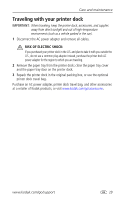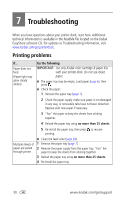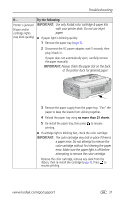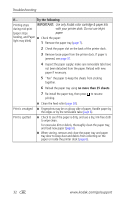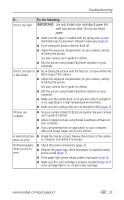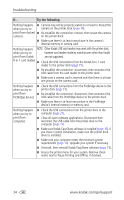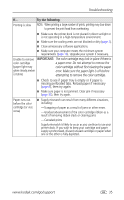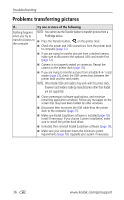Kodak 8536096 User Guide - Page 37
The color cartridge may lock in place if there is, Always check the paper slot on the back
 |
UPC - 041778536094
View all Kodak 8536096 manuals
Add to My Manuals
Save this manual to your list of manuals |
Page 37 highlights
Troubleshooting If... Printer is jammed (Paper and/or cartridge lights may blink quickly) Try the following IMPORTANT: Use only Kodak color cartridge & paper kits with your printer dock. Do not use inkjet paper. ■ If paper light is blinking quickly: 1 Remove the paper tray (page 7). 2 Disconnect the AC power adapter, wait 5 seconds, then plug it back in. If paper does not automatically eject, carefully remove the paper manually. IMPORTANT: Always check the paper slot on the back of the printer dock for jammed paper: 3 Remove the paper supply from the paper tray. "Fan" the paper to keep the sheets from sticking together. 4 Reload the paper tray using no more than 25 sheets. 5 Re-install the paper tray, then press to resume printing. ■ If cartridge light is blinking fast, check the color cartridge: IMPORTANT: The color cartridge may lock in place if there is a paper error. Do not attempt to remove the color cartridge without first clearing the paper error. Make sure the paper light is off before attempting to remove the color cartridge. Remove the color cartridge, remove any slack from the ribbon, then re-install the cartridge (page 4). Press to resume printing. www.kodak.com/go/support 31