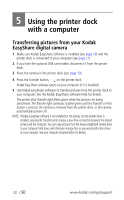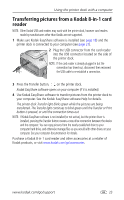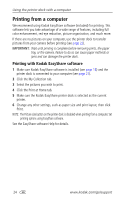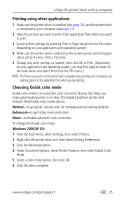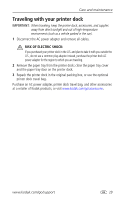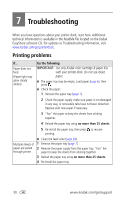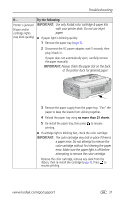Kodak 8536096 User Guide - Page 32
Canceling printing, Windows 98/ME OS, Mac OS X, Windows OS-based computer
 |
UPC - 041778536094
View all Kodak 8536096 manuals
Add to My Manuals
Save this manual to your list of manuals |
Page 32 highlights
Using the printer dock with a computer Windows 98/ME OS: 1 From the Start menu, select Settings, then select Printers. 2 Right-click the printer dock icon, then select Properties. 3 Click the Printer Options tab. 4 Under Color Control, select a color mode option. 5 Click OK when complete. Mac OS X: 1 Make sure the printer dock is selected as the current printer. 2 From an application File menu, select Print. 3 Click the drop-down menu, then select Color. 4 Select Kodak Color. 5 Select a color mode option. 6 Click OK when complete. Canceling printing Windows OS-based computer: 1 Double-click the printer icon in the system tray. 2 Click the print job you want to cancel. 3 Select Document, then select Cancel. Mac OS X: 1 In Print Center, double-click the printer icon. 2 Click the job you want to cancel, then select Delete. 26 www.kodak.com/go/support