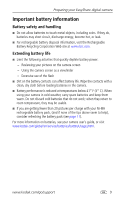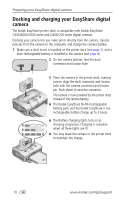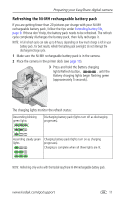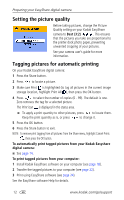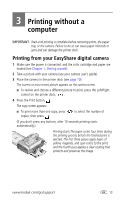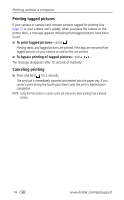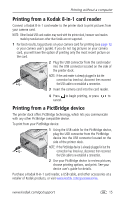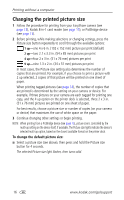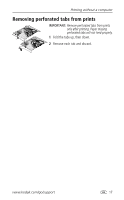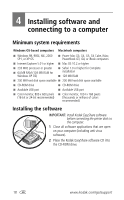Kodak 8536096 User Guide - Page 20
Printing tagged pictures, Canceling printing, To bypass printing of tagged pictures
 |
UPC - 041778536094
View all Kodak 8536096 manuals
Add to My Manuals
Save this manual to your list of manuals |
Page 20 highlights
Printing without a computer Printing tagged pictures If your camera or camera card contains pictures tagged for printing (see page 12 or your camera user's guide), when you place the camera on the printer dock, a message appears indicating that tagged pictures have been found: ■ To print tagged pictures-press . Printing starts, and tagged pictures are printed. Print tags are removed from tagged pictures on your camera or card as they are printed. ■ To bypass printing of tagged pictures-press . The message disappears after 10 seconds of inactivity. Canceling printing ■ Press and hold for 2 seconds. The print job is immediately canceled and ejected into the paper tray. If you cancel a print during the fourth pass (clear coat), the print is ejected upon completion. NOTE: Using the Print button to cancel a print job only works when printing from a docked camera. 14 www.kodak.com/go/support