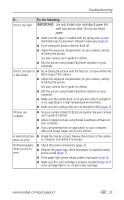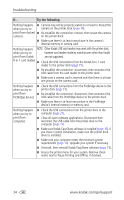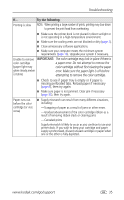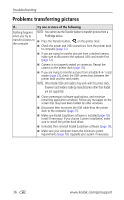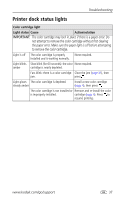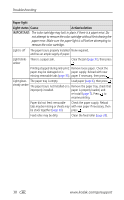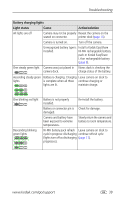Kodak 8536096 User Guide - Page 44
Paper light, Light status, Cause, Action/solution
 |
UPC - 041778536094
View all Kodak 8536096 manuals
Add to My Manuals
Save this manual to your list of manuals |
Page 44 highlights
Troubleshooting Paper light Light status Cause Action/solution IMPORTANT: The color cartridge may lock in place if there is a paper error. Do not attempt to remove the color cartridge without first clearing the paper error. Make sure the paper light is off before attempting to remove the color cartridge. Light is off The paper tray is properly installed None required. and has an ample supply of paper. Light blinks There is a paper jam. amber Clear the jam (page 31), then press . Printing stopped during mid-print; Remove loose paper. Check the paper may be damaged or is paper supply. Reload with new missing removable tabs (page 32). paper if necessary, then press . Light glows The paper tray is empty. Load paper (page 6), then press . steady amber The paper tray is not installed or is Remove the paper tray, check that improperly installed. paper is properly loaded, and re-install (page 7). Press to resume printing. Paper did not feed; removable Check the paper supply. Reload tabs may be missing or sheets may with new paper if necessary, then be stuck together (page 30). press . Feed roller may be dirty. Clean the feed roller (page 28). 38 www.kodak.com/go/support