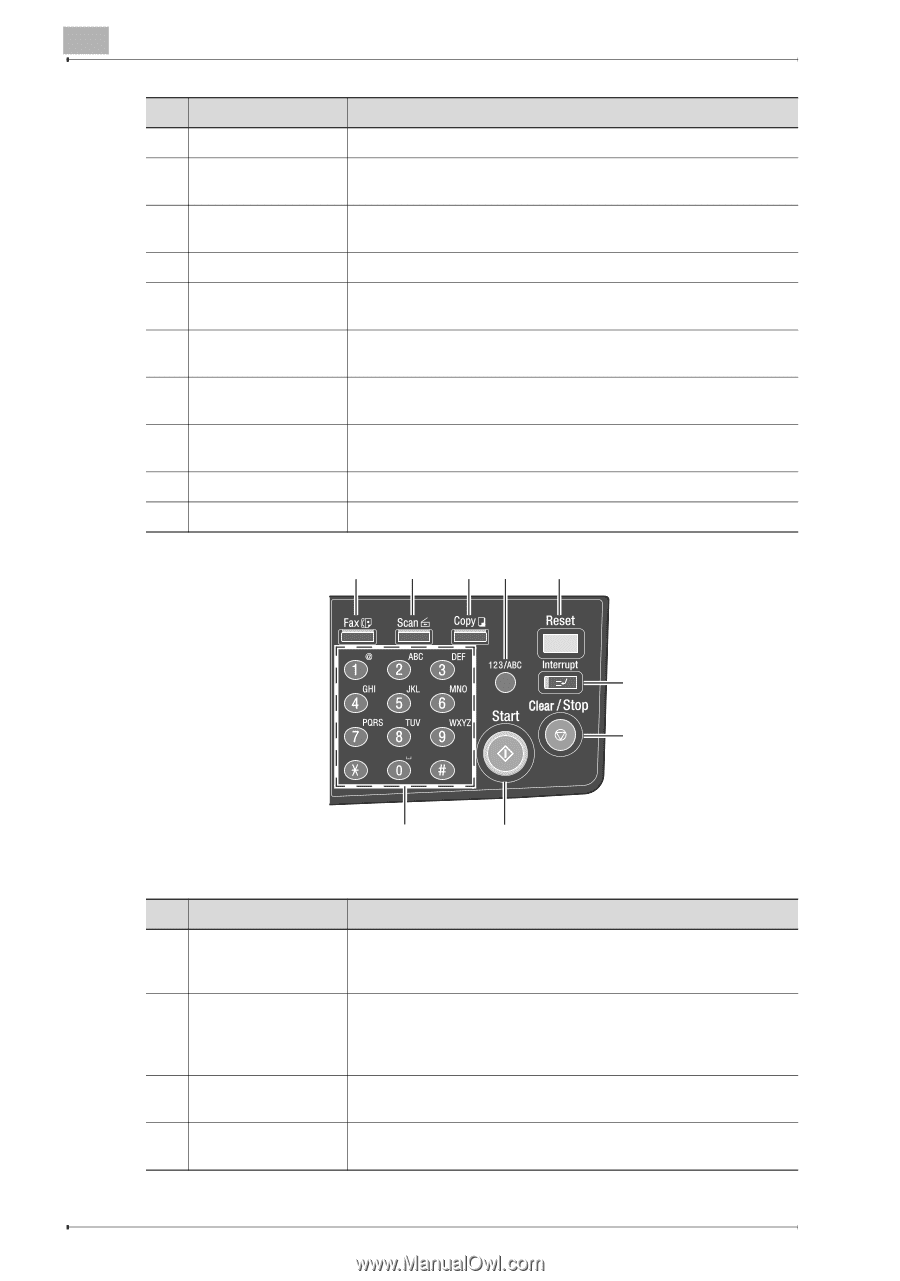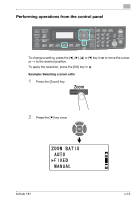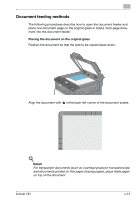Konica Minolta bizhub 181 bizhub 181Copy/Fax/Print/Scan Operation User Manual - Page 11
bizhub 181, Part name, Description - won t print fax confirmations
 |
View all Konica Minolta bizhub 181 manuals
Add to My Manuals
Save this manual to your list of manuals |
Page 11 highlights
No. Part name 12 [Density] key 13 [Quality] key 14 [Zoom] key 15 [Paper] key 16 [Function] key/indi- cator 17 [Finishing] key/indi- cator 18 [Combine Original] key/indicator 19 [Confirm] key 20 [Utility] key 21 [Mode Memory] key Description Press to select the scanning density of copies. Press to select "TEXT", "PHOTO" or "TEXT/PHOTO" as the document quality. Press to specify whether to enlarge or reduce the image when copying. Press to select the paper drawer that is to be used. Press to specify settings for advanced copy operations, such as copying with a binding margin added. Press to select a copy Finishing function. Specify settings to copy multiple (2 or 4) document pages together within a single sheet of paper (2in1 or 4in1). Press to view the counters or transmission results, or to print a transmission result report. Press to specify settings in Utility mode. (p. 6-2) Press to register specified copy programs and recall them. 22 23 24 25 26 27 28 30 29 No. Part name 22 [Fax] key 23 [Scan] key/indicator 24 [Copy] key/indicator 25 [123/ABC] key Description Press to enter Fax mode. The indicator on the key lights up in green to indicate that the machine is in Fax mode. (Available only when fax kit FK-506 is installed) Press to enter Scan mode. The indicator lights up in green to indicate that the machine is in Scan mode. (Available only when network interface card NC-503 or image controller IC-206 are installed) Press to enter Copy mode. The indicator lights up in green to indicate that the machine is in Copy mode. Press to switch between number input mode and letter input mode. x-10 bizhub 181