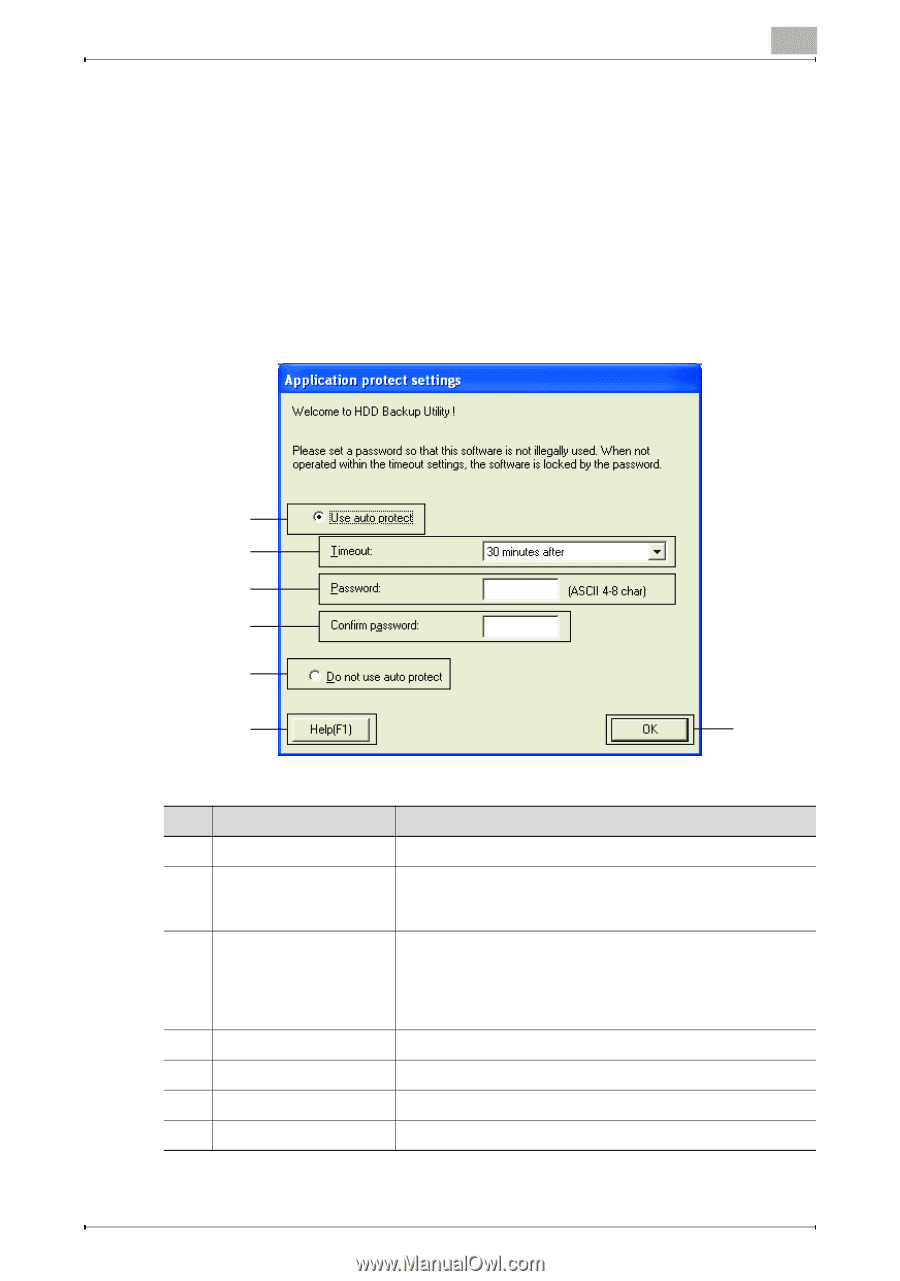Konica Minolta bizhub C650 HDD Backup Utility User Guide - Page 18
Specifying settings with the initial startup, Application protect settings dialog box
 |
View all Konica Minolta bizhub C650 manuals
Add to My Manuals
Save this manual to your list of manuals |
Page 18 highlights
Starting up the HDD Backup Utility 3 3.3 Specifying settings with the initial startup A dialog box for specifying the default auto protect settings appears when the application is first started. Application protect settings dialog box From the Application protect settings dialog box, auto protect settings can be specified. When auto protect settings are applied, a password can be specified to limit access to HDD Backup Utility. - The auto protect settings can be changed later. 1 2 3 4 5 6 7 No. Item Name Description 1 Use auto protect Applies the auto protect settings. 2 Timeout Select the length of time until a timeout occurs. The auto protect settings are applied if no operation is performed in HDD Backup Utility for the specified timeout time. 3 Password Type in the password. This specified password is used when HDD Backup Utility is started, when accessing HDD Backup Utility after the timeout time has passed, and when changing the auto protect settings. 4 to 8 characters can be entered. 4 Confirm password Type in the password again. 5 Do not use auto protect Cancels the auto protect settings. 6 [Help] button Displays the online Help. 7 [OK] button Applies the selected settings. HDD Backup Utility 3-5