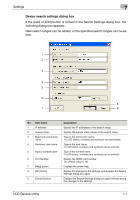Konica Minolta bizhub C650 HDD Backup Utility User Guide - Page 45
Search Settings dialog box, box, the following dialog box appears.
 |
View all Konica Minolta bizhub C650 manuals
Add to My Manuals
Save this manual to your list of manuals |
Page 45 highlights
Settings 7 Search Settings dialog box If the [Search settings] button is clicked in the Registration by search dialog box, the following dialog box appears. The search range can be specified as IP addresses. 1 6 7 2 8 3 4 5 9 10 No. Item Name 1 Device search settings list 2 IP address 3 Subnet mask 4 Community name 5 User name 6 [Add] button 7 [Edit] button 8 [Delete] button 9 [Help] button 10 [Close] button Description Displays the list of specified search ranges. Displays the IP addresses of the search range. Displays the subnet mask values of the search range. Displays the community name. Displays the user name. Adds a search range. For details, refer to "Device search settings dialog box" on page 7-7. Edits the search range selected in the Device search settings list. For details, refer to "Device search settings dialog box" on page 7-7. Removes the search range selected in the Device search settings list. Displays the online Help. Closes the Search Settings dialog box, and displays the Registration by search dialog box again. HDD Backup Utility 7-6