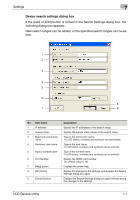Konica Minolta bizhub C650 HDD Backup Utility User Guide - Page 43
Registration by search dialog box, searched for, and then the following dialog box appears.
 |
View all Konica Minolta bizhub C650 manuals
Add to My Manuals
Save this manual to your list of manuals |
Page 43 highlights
Settings 7 Registration by search dialog box If the [Search and Register] button is clicked in the Device registration dialog box, then the [Yes] button is clicked when the confirmation message appears, multifunctional product connected to the network are automatically searched for, and then the following dialog box appears. The multifunctional product to be backed up can be selected from the list of found devices. 1 6 2 7 3 4 8 5 9 11 10 12 No. Item Name Description 1 Search result of the de- Displays a list of devices found on the network. vice 2 Select Devices to be registered are marked "Selected", devices that are not to be registered are marked "-", and devices that are already registered are marked "Registered". 3 Device address Displays the address (IP address or host name) of the device. 4 Model name Displays the model name for the device. 5 Device name Displays the device name (information maintained on the multifunctional product). 6 [Re-search] button Performs the device search again. 7 [Search settings] button Specifies the search range. For details, refer to "Search Settings dialog box" on page 7-6. 8 [Select] button Specifies the multifunctional product selected in the Search result of the device list as a device to be registered. 9 [Unselect] button Specifies the multifunctional product selected in the Search result of the device list as a device to not be registered. 10 [Help] button Displays the online Help. HDD Backup Utility 7-4