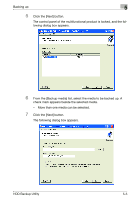Konica Minolta bizhub C650 HDD Backup Utility User Guide - Page 23
Click the [Test Connection] button.
 |
View all Konica Minolta bizhub C650 manuals
Add to My Manuals
Save this manual to your list of manuals |
Page 23 highlights
Registering the multifunctional product to be backed up 4 7 Click the [Test Connection] button. The connection is tested. If a connection was completed correctly, the following confirmation message appears. If a connection could not be completed, an error message appears. Refer to "Error message list" on page 9-1, and then perform the appropriate corrective measure. 8 Click the [OK] button. The previous dialog box appears again. 9 Click the [OK] button. The multifunctional product is registered with the HDD Backup Utility, and the Device registration dialog box is displayed again. 10 Click the [OK] button. The main window is displayed again. This completes the registration of the multifunctional product to be backed up. HDD Backup Utility 4-4