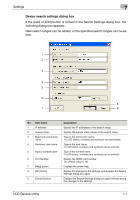Konica Minolta bizhub C650 HDD Backup Utility User Guide - Page 47
Registration/Edit dialog box, New multifunctional products to be backed up can be registered
 |
View all Konica Minolta bizhub C650 manuals
Add to My Manuals
Save this manual to your list of manuals |
Page 47 highlights
Settings 7 Registration/Edit dialog box If the [Register from IP address] button or [Edit] button in the Device registration dialog box is clicked, the following dialog box appears. New multifunctional products to be backed up can be registered, or the registered information can be edited. 1 2 3 4 5 6 7 8 9 11 10 No. Item Name Description 1 Model name Displays the name of the model for the multifunctional product to be backed up. 2 Device name Displays the device name (information maintained on the multifunctional product) for the multifunctional product to be backed up. 3 Registered name Allows a name to be registered for the multifunctional product to be backed up. Up to 64 characters can be entered. 4 Device address Displays the address (IP address or host name) of the multifunctional product to be backed up. 5 [Test Connection] button Checks whether or not a connection can be established with the multifunctional product with the entered IP address. 6 Save the administrator When the check box is selected, saves the administrator password password. 7 Administrator password Type in the administrator password. 8 [Detail] button Allows detailed settings, such as the number of the port used with the TCP socket interface, to be changed. For details, refer to "Detail dialog box" on page 7-9. 9 [Help] button Displays the online Help. HDD Backup Utility 7-8